Use Event Waitlisting in Community Hub
Association members have the option of joining an Event Waitlist once the event reaches its maximum capacity. The association member is able to stay informed of their waitlist status through the Community Hub portal. This document explains how to use the Event Waitlisting in Community Hub feature for a specific event.
Prerequisites
- The Event record must have Waitlist Enabled checked.
- The event must have already reached its full capacity or the association staff has manually activated the waitlisting for the Community Hub portal.
How to join a waitlist?
Your Association Staff can enable waitlisting for an Event when the registration is full. Once the waitlisting functionality is active, then association members will see Join the Waitlist button on the Community Hub portal.
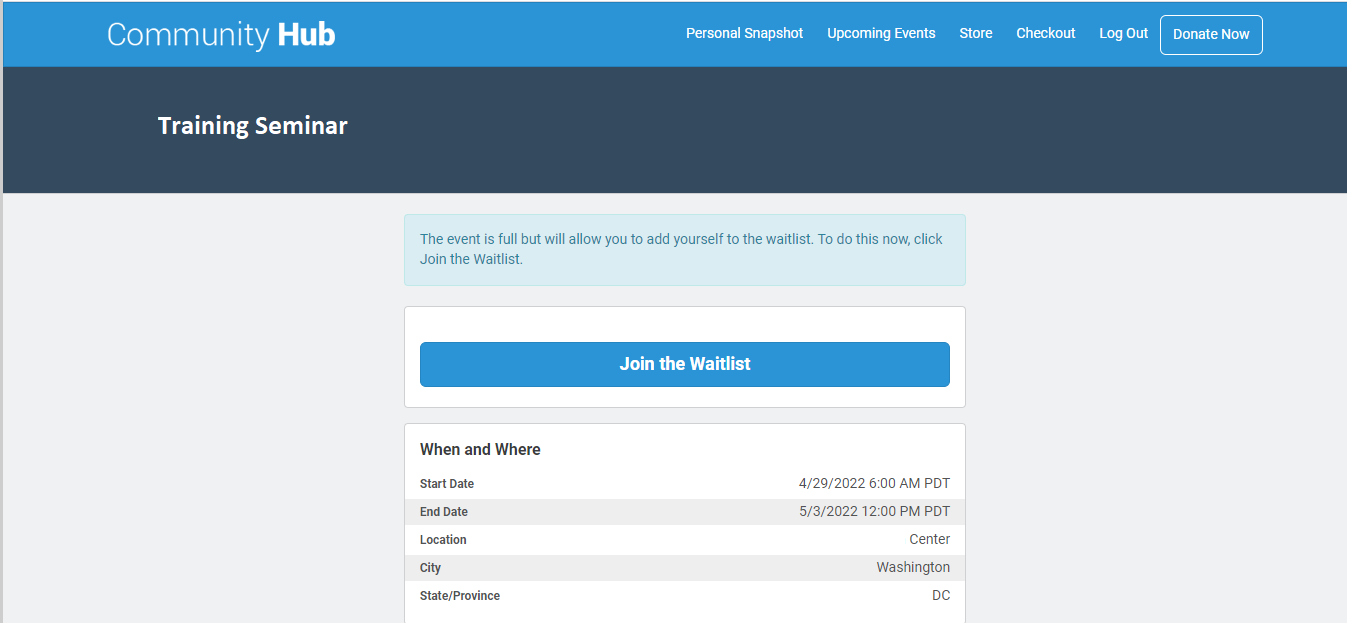
Figure 1: Screencapture that shows Join the Waitlist button
Once a member clicks on Join the Waitlist, he or she will be directed to a page with their waitlist information prepopulated. They have the opportunity to verify and change the information as desired and click on Join to confirm. See Figure 2.
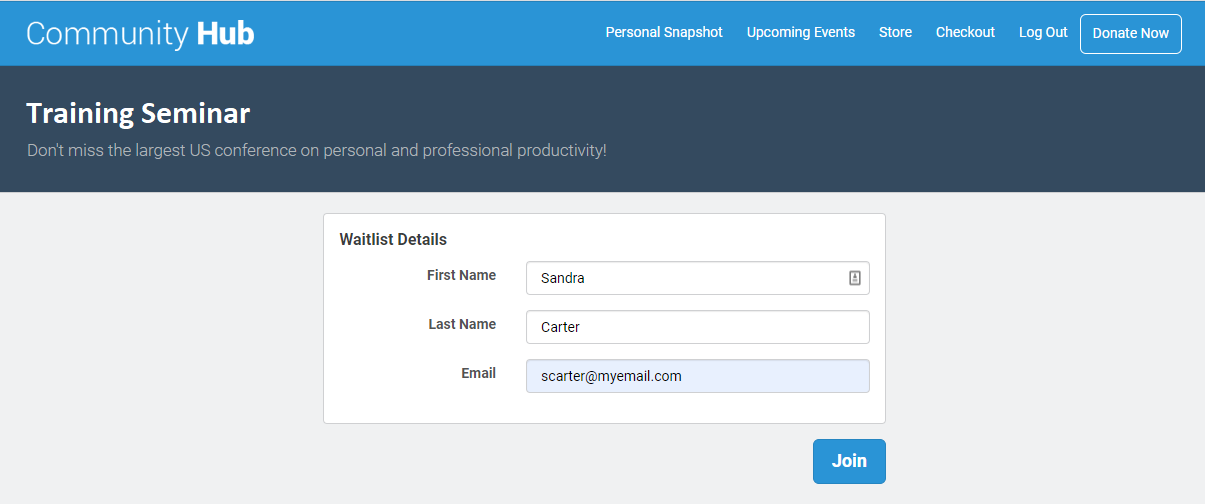
Figure 2. Verify information and Join
The member is then taken to their My Registrations page. Depending on your Association's business process, the member may receive an email notification confirming their waitlist status. Members can visit the My Registrations page at any time to get updates on their waitlist status.
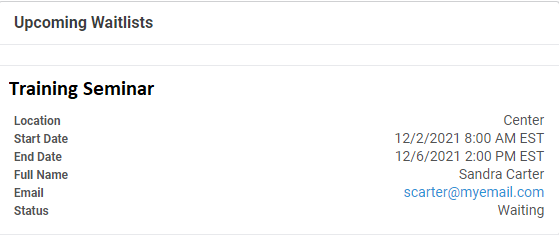
Figure 3: Upcoming Waitlists on My Registration page
Once the association member joins the waitlist for an Event, and they visit the Events page, they are informed that they are already on the waitlist.
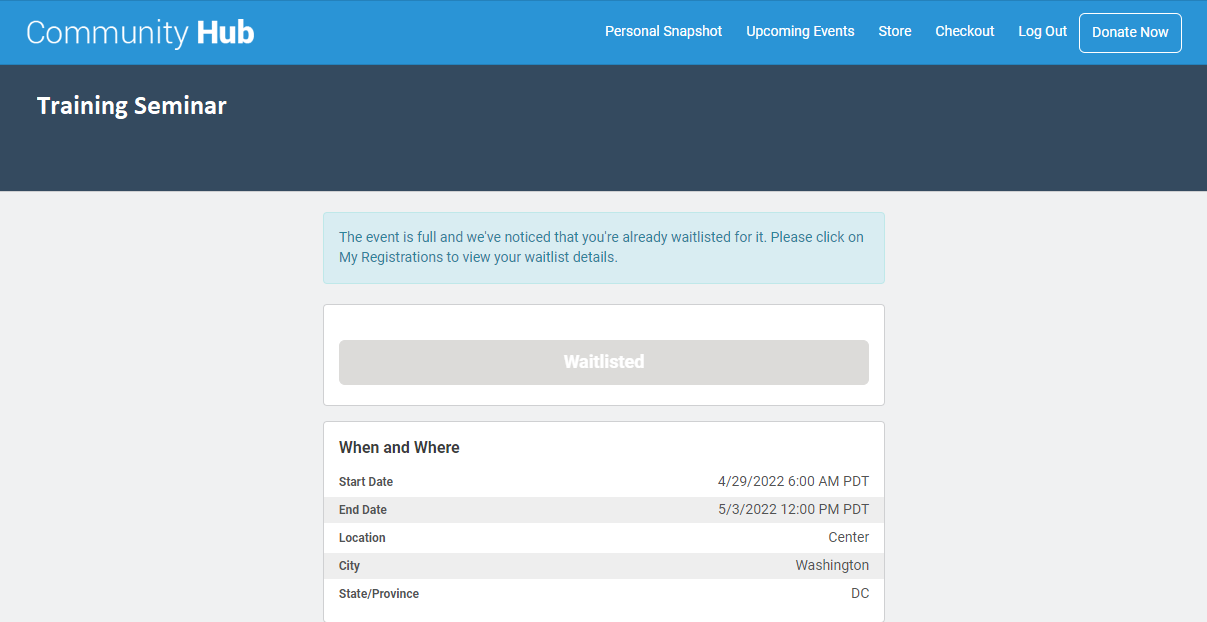
Figure 4: Screenshot that shows the member is already waitlisted
Related Links
- Enable and Configure Event Waitlisting in Community Hub
- Enable Event Waitlisting in Community Hub on a Per Event Basis
- Waitlists
