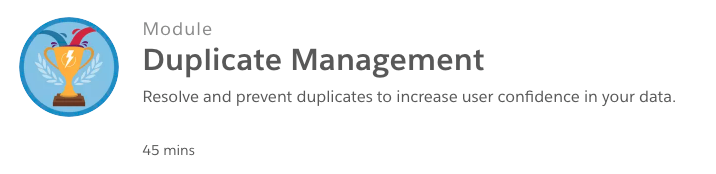Duplicate Account Management
You can use Salesforce Duplicate Management throughout Staff View and Community Hub to ensure your business account and company account data remains clean, dupe-free, and accurate.
Specifically, you can:
- Determine if and when staff and constituents can create duplicate accounts.
- Configure the matching logic used to identify duplicates.
- Configure the user interface for handling duplicates.
- Create reports on duplicates that users save.
How Duplicate Management Works
Since Nimble AMS is built on Salesforce, we utilize platform functionality whenever we can. Duplicate management is no exception.
Salesforce duplicate management is based on two kinds of rules: a matching rule and a duplicate rule:
- A matching rule contains the logic that determines if an account is considered a "duplicate" account.
- A duplicate rule is linked to one or more matching rules, and determines what to do when duplicates are detected. It can have behave differently for creates and edits.
Before touching matching rules or duplicate rules in your org, we strongly recommend completing this Trailhead module on Duplicate Management.
It's in the context of sales but applies to any organization looking to deal with duplicates. The knowledge you'll gain from it will give you a much stronger grasp on what you're actually configuring when you start reading the documentation specific to Nimble AMS. And you'll earn yourself a shiny badge along the way.
How Duplicate Management Interacts with Nimble AMS
Nimble AMS has two main areas: Staff View and Community Hub. It's therefore important to have a good strategy when building a strategy for duplicate management because the duplicate rules affect both areas by default.
No sweat though, we'll show you how to create duplicate rules that are compatible with both Staff View and Community Hub. If you want to get fancy and create different duplicate rules in each area, we'll provide some guidance there too.
Pages in Community Hub that Support Duplicate Rules
 Create Account
Create Account
Administrators can control whether existing individual accounts are checked against and suggested as potential matches when individuals are creating their account in Community Hub.
When duplicate checking for individuals is enabled, when individuals enter their information on the Add Individual page and submit the page, the entered information is checked against, and any matches display in a list on the page. Constituents can click to reset the password to gain access to the account.
When duplicate checking for individuals is not enabled, when individuals enter their information on the Add Individual page and submit the page, their account is created.
 Add Individual
Add Individual
Administrators have full control over whether existing individual accounts are checked against and suggested as potential matches when company managers are affiliating individuals to their company in Community Hub.
When duplicate checking for individuals is enabled, the Add Individual page is the first page seen in the individual affiliation process, and company managers can search for and affiliate individuals to their company. Company mangers can enter information for the individual they are looking for and search. When searching, the entered information is checked against existing individuals and any matches display in the search results.
If no matching individuals are found, or if company managers don't want to search, they can click Continue to go to the Create New Individual page to create and affiliate a new individual to their company.
When duplicate checking for individuals is not enabled, company managers are taken directly to the Create New Individual page to create and affiliate a new individual to the company.
 Add Affiliation
Add Affiliation
Administrators have full control over whether existing company accounts are checked against and suggested as potential matches when individuals are affiliating themselves to a company or when company managers are affiliating branches to their company in Community Hub.
When duplicate checking for companies is enabled, the Add Affiliation page is the first page seen in the company affiliation process. Individuals and company managers can search for and affiliate themselves or their company to an existing company. Individuals and company managers can enter information for the company they are looking for and search. When searching, the entered information is checked against existing companies and any matches display in the search results.
If no matching companies are found, or if constituents don't want to search, they can click Continue to go to the Create New Company page to create and affiliate a new company.
When duplicate checking for individuals is not enabled, constituents are taken directly to the Create New Company page to create and affiliate a new company.
Next Steps
No matter where you are with duplicate management in your org, head over to the Duplicate Account Management FAQ to see how to elevate your dupe management game.