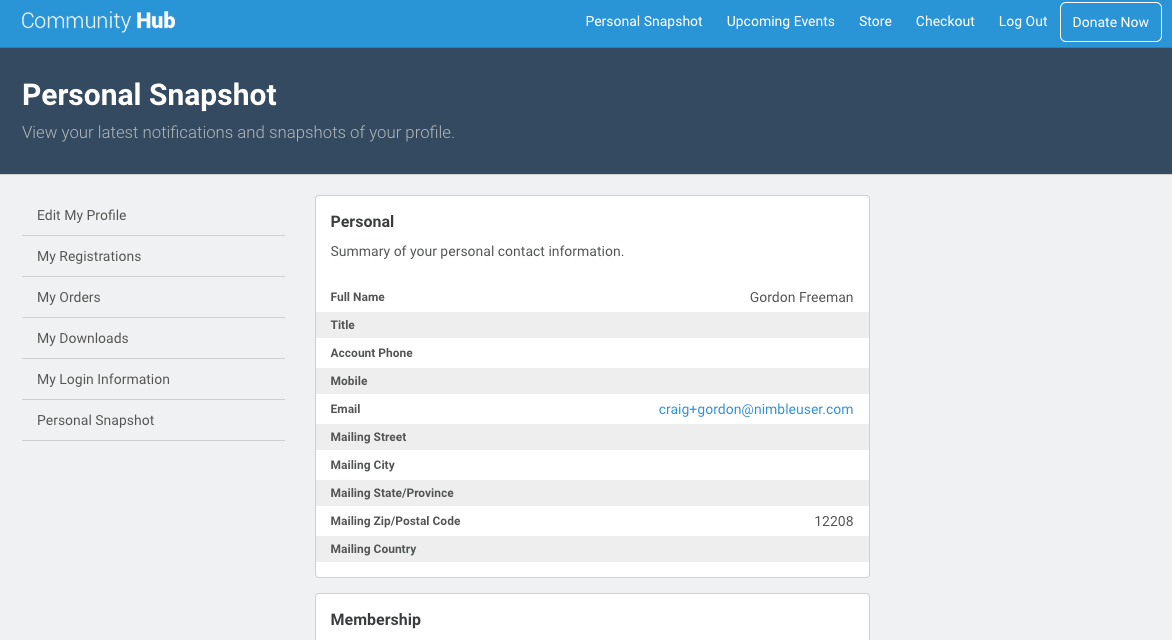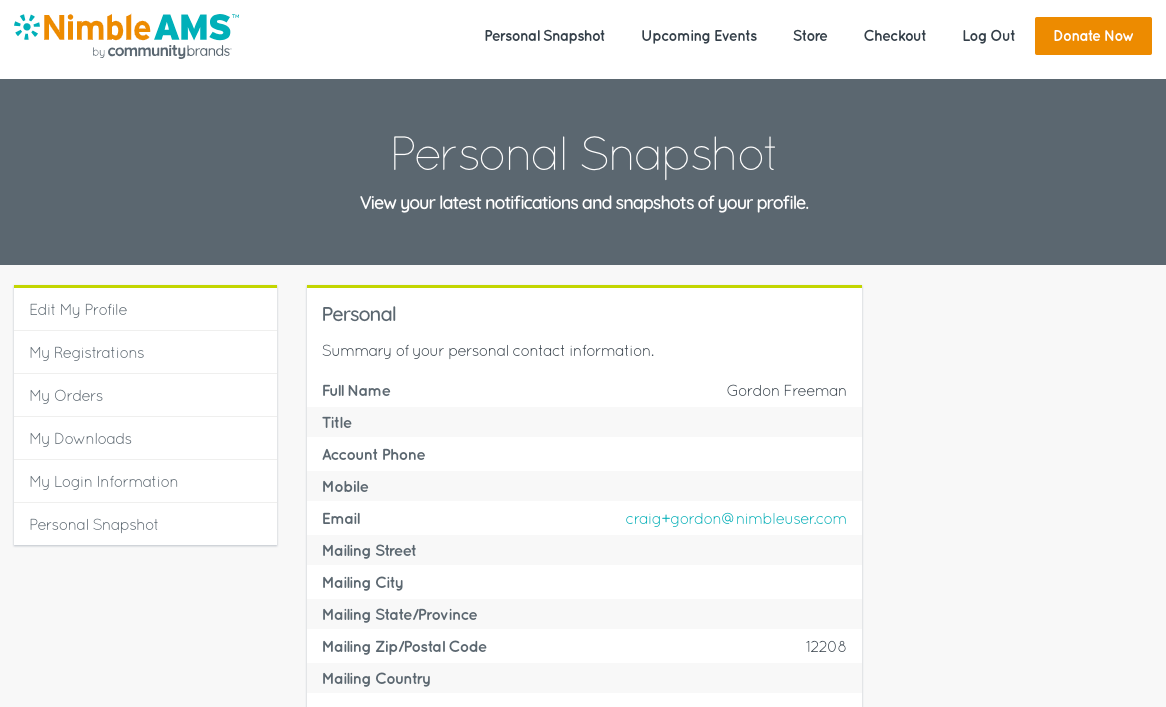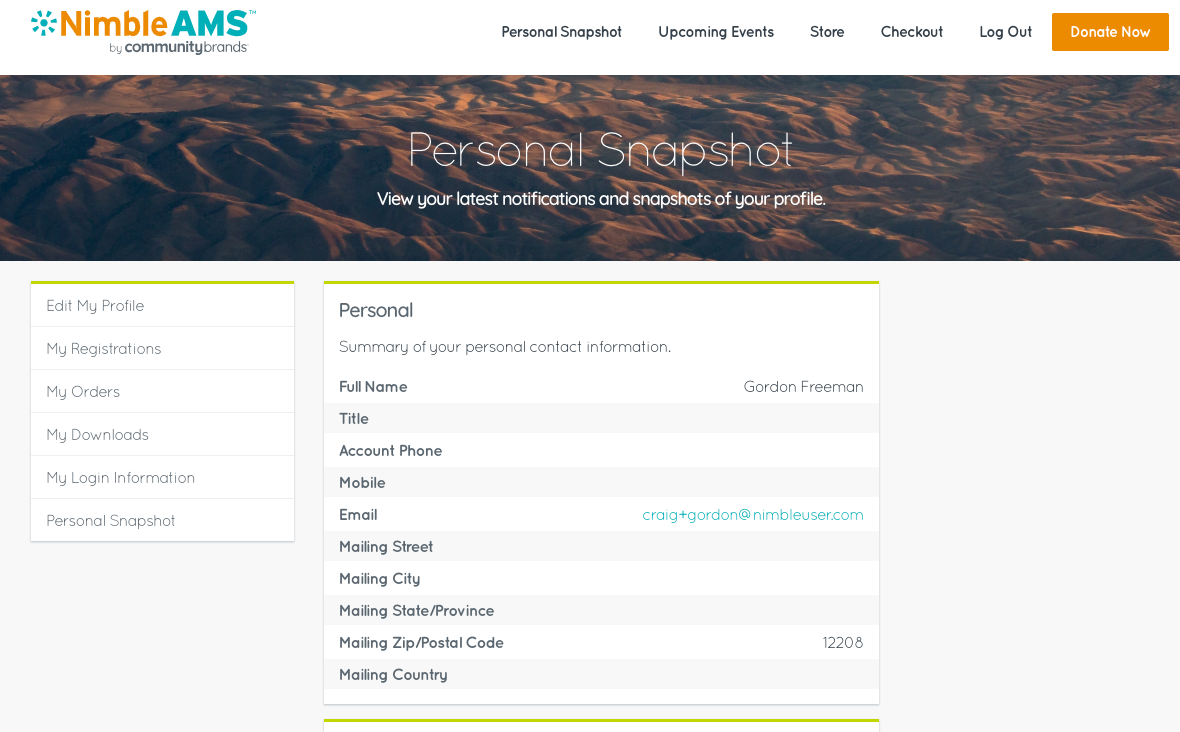Community Hub Bold Theme
The Community Hub Bold Theme is a new way to customize your organization's Community Hub theme through point and click methods, not code.
Enable the Community Hub Bold Theme
- From Setup, enter
Custom Metadata Typesin theQuick Findbox, then select Custom Metadata Types. - Click Manage Records next to the Tag of Community Hub.
- Click Edit next to the Bold Theme.
- Select
Is Active. - Click Save.
Disable the Community Hub Bold Theme
- From Setup, enter
Custom Metadata Typesin theQuick Findbox, then select Custom Metadata Types. - Click Manage Records next to the Tag of Community Hub.
- Click Edit next to the Bold Theme.
- Clear
Is Active. - Click Save.
Customizing the Community Hub Bold Theme
Header/Banner Customization
In order to customize the header in the Community Hub Bold Theme, you will need to upload a public static resource (external) with a minimum width of 1500px to optimize the image for multiple viewing experiences.
You will need to repeat these steps for each page you want a custom banner/header to appear on.
- From any page, access the Community Hub App | Pages.
- Select the page to customize from the page dropdown menu.
- Under Header Image, select your static resource.
- Click Save.