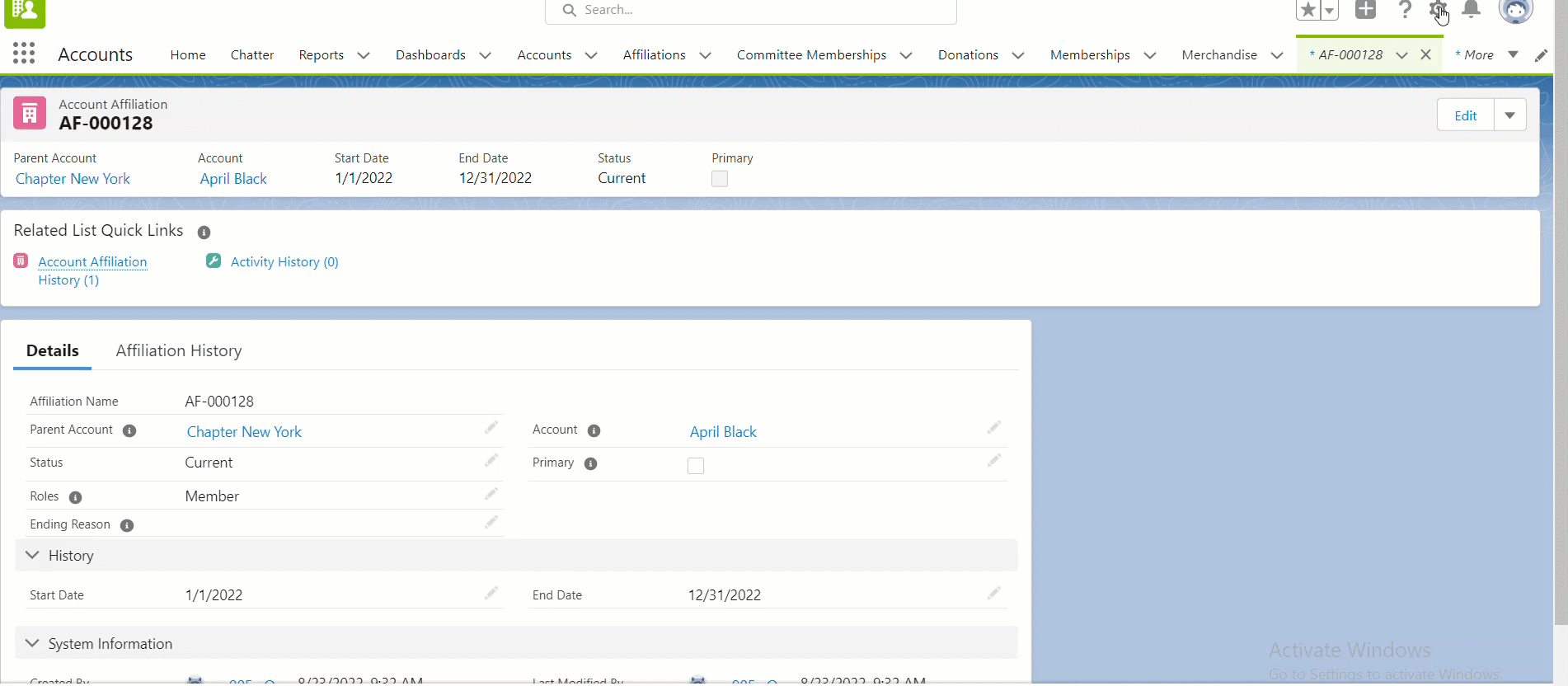Enablement and Configuration for Chapter Transfer
This page describes how to enable and configure the Chapter Transfer feature which provides an easy step-by-step process for the Association staff to change a member's chapter membership from one chapter to another, without impacting their national or association membership.
If using the Chapter Management feature you can configure the Chapter Transfer feature by adding the Chapter Transfer button to the Account Affiliation record.
Prerequisites:
You must be using the Nimble AMS Chapter Management feature.
Configuration
Add the “Chapter Transfer” button to the Account Affiliation page.
Edit the page layout and add the Chapter Transfer button to the Account affiliation page.