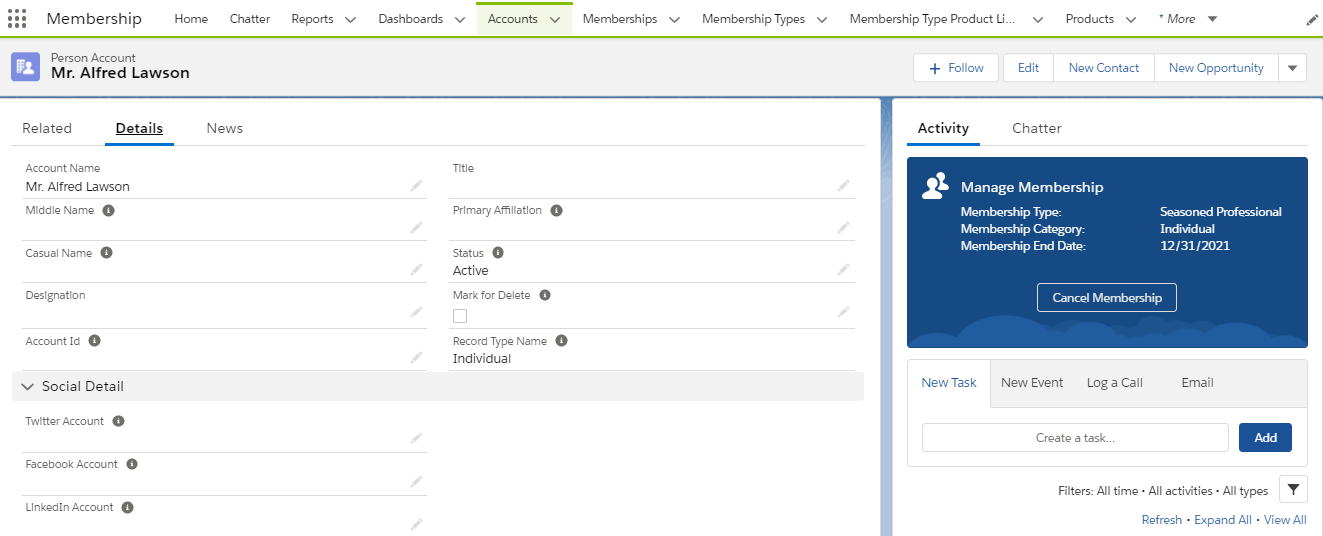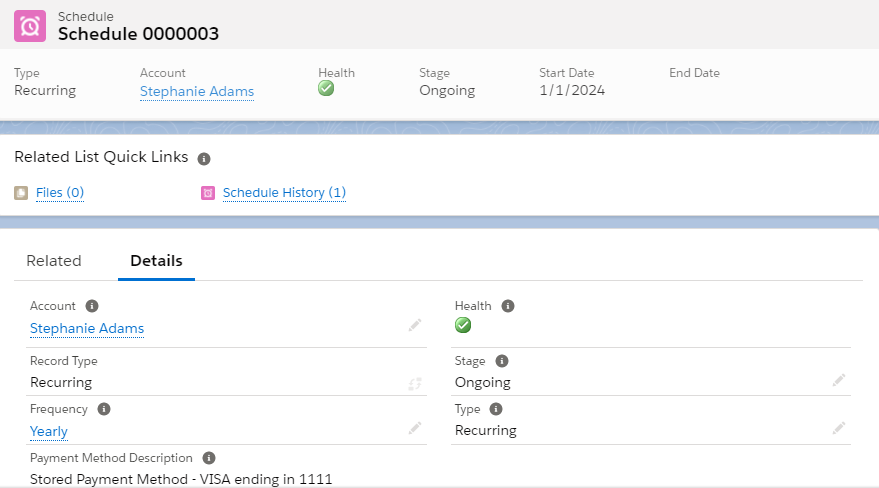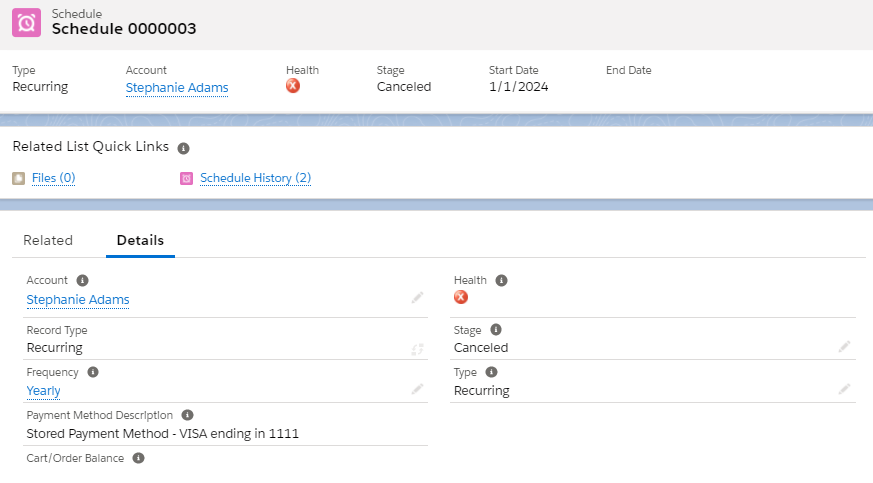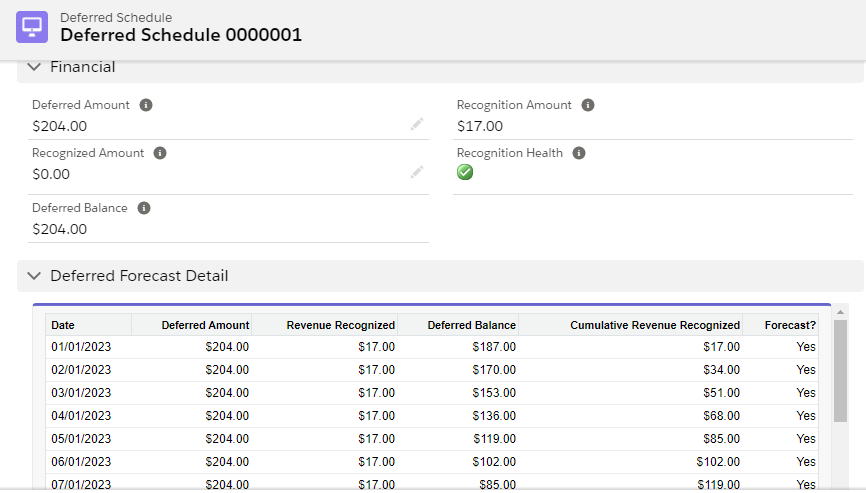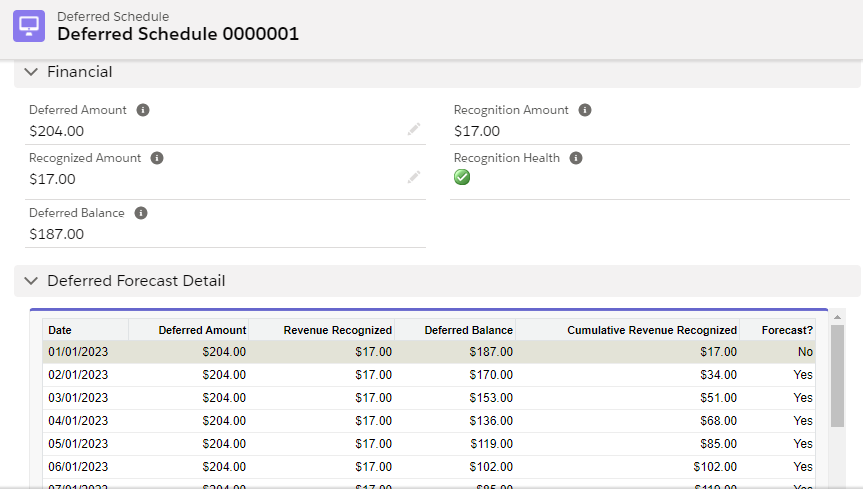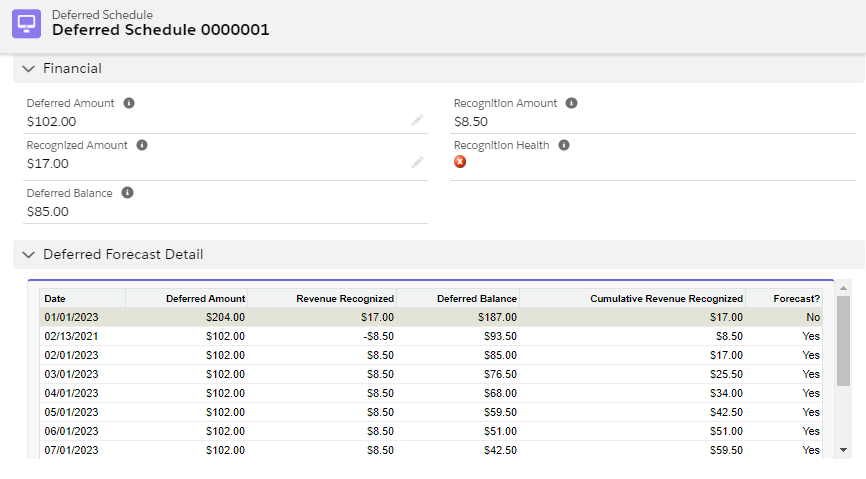Management of Cancel Membership Mid-Term
Staff user can follow the below steps to cancel a membership mid term.
- From the account, or membership, click Cancel Membership.
2. In End Date - The end date is the last day of the selected month the date picker only allows the selection of month and year; the end date of the selected month is picked by default.
Expected Result
Prorated Amount and Credit/Refund amount will be populated based on the selected End Date. Credit/Refund amount will be 0 if there is no refund applicable and no pending payment to be made by the member. If there is a pending payment, credit/Refund amount will be negative.
3. In case the refund is applicable, to cancel the membership and get the refund click Cancel Membership and Proceed to Refund. On the second page of the pop up, click Refund to credit the refund amount to the member. You will then get the details and confirmation message for the processed refund and canceled membership.
However, if the refund is not applicable, or not required, click Cancel the membership without refund. A confirmation message and details for membership cancellation will be displayed.
4. Optionally, if payment was made in installments, verify that the Status of pending Scheduled Lines for months after membership cancellation - it will be updated to Canceled, if there is no pending payment to be made.
For example, if a membership was created with Start Date as 1/1/2023 and End Date as 12/31/2023 and its Cancellation Date is 6/30/2023, installment schedules after 6/30/2023 will be canceled.
5. Optionally, if the payment is recurring, verify that the recurring payments are canceled.
6. Optionally, if using deferred revenue, verify the Deferred schedule for below changes:
The following amounts in Financial will be updated:
Deferred Amount
Recognition Amount
Recognized Amount
Deferred Balance
Forecastin Deferred Forecast Detail will be updated based on membership term and prorated price. Also, deferred forecast detail will be updated for the months after membership cancellation.
The
Manage MembershipLWC component doesn't show in the grace or re-instate period of a membership.You must ensure that the
Manage MembershipLWC is only placed on Account and Membership record pages and not on any other record page, as doing that will display an error on those pages.