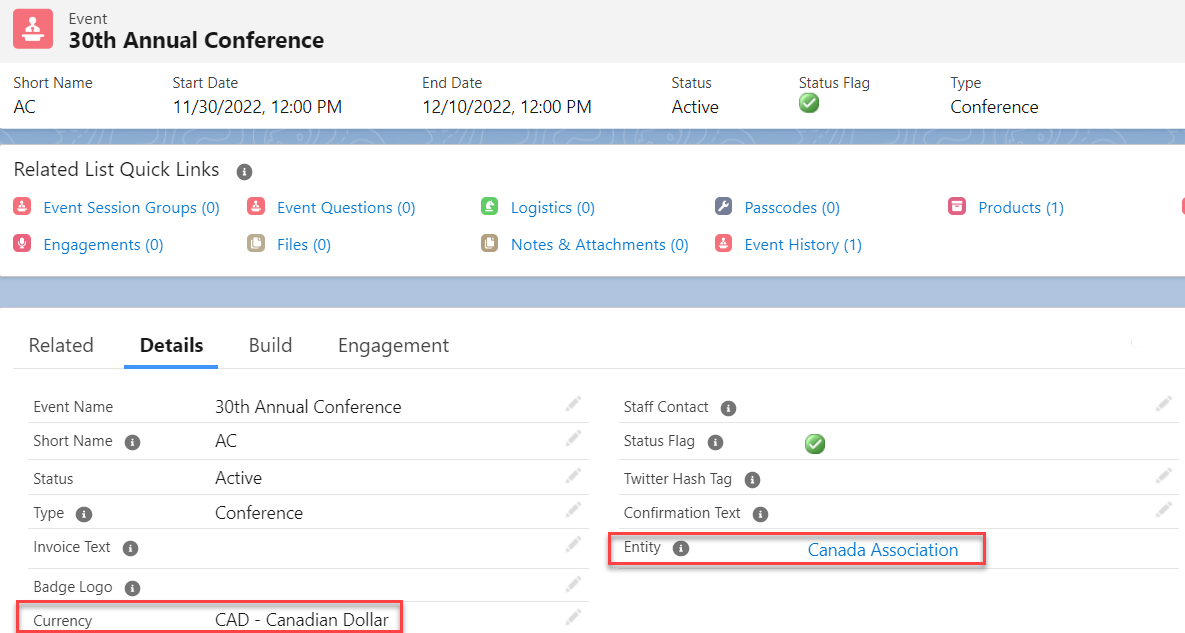Managing Specific Events
Staff can create, edit, delete, and make a duplicate of an existing event.
Create an Event
To create an event, you will need to follow the process outlined on the Products page; making sure to set the appropriate details, such as the Description, Date & Time, Attendance, and Venue.
Managing Specific Events in Internationalization
If you have enabled Salesforce multi-currency, Salesforce introduces the Currency field on all object layouts within your org.
While creating a new Event record make sure to select the Currency field value that matches the Currency field value on the linked Entity record. If the Currency field value of the Event and the Entity record do not match, then it throws an error.
Also, once the record is saved, you will not be allowed to edit the value of the Currency field.
Clone an Event
From the event, you want to clone, click Clone.
- In
Event Name, enter the name of the new event to be created. - Click Clone.
- Update any event information and add any additional related records or data.
Cloning Additional Fields or Custom Related Fields
In order to clone additional fields or custom related objects as part of the event cloning process, a business event will be fired with information about the existing event as well as the newly cloned event.