YM Careers Integration

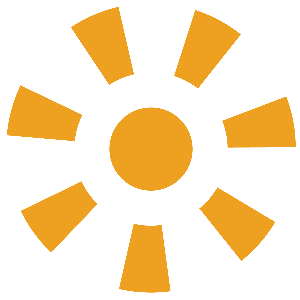
Track leads and increase acquisition of individuals and companies using your job board by integrating Nimble AMS with YM Careers.
How Does it Work?
With the YM Careers job board, individuals and companies can view and post jobs from any device. By integrating Nimble AMS with YM Careers, leads are created and updated in Nimble AMS automatically for each individual and company interacting with your job board. You can use Salesforce analytics to understand how to connect with and acquire new members. Once you've qualified a lead, you can convert it into an account to track their continued journey with your association.
Not using YM Careers yet? Learn more about Community Brand's career solutions (external).
Ready to integrate Nimble AMS with YM Careers? Enable the YM Careers integration.
Lead Creation
When you've set up your YM Careers integration, it runs an automated Apex job at the beginning of each week to create or update leads in your org. When a lead is updated, any new information about the individual or company is added to the lead, without overwriting existing data. Lead Source is populated with YM Careers on all leads created from YM Careers so you can distinguish them from leads created by staff or other integrations.
Once a lead is created, you can walk them through a qualification process before finally converting them into accounts.
Learn more about Leads Home (external) and Displaying and Editing Leads (external).
Requirements
In order to view leads generated from YM Careers, Administrators and Staff require a Sales Cloud License
Lead Conversion Field Mapping
Prior to converting leads, you should work with your administrator to ensure fields are properly mapped for conversion.
There is a default mapping for standard fields. If you have custom fields for leads and you want the field values to automatically transfer over to person accounts, business accounts, or opportunities during the lead conversion process, an administrator can configure the field mapping. The mapping can include the custom lead fields included in the YM Careers integration.
- First, read about Lead Conversion Field Mapping (external) to learn how standard fields are mapped.
- Next, read Guidelines for Mapping Custom Lead Fields for Lead Conversion (external) to understand the capabilities and considerations for configuring custom field mappings.
- Lastly, Learn how to Map Custom Lead Fields for Lead Conversion (external).
Lead Conversion
Once lead conversion field mapping is configured in your org, and a lead is qualified, you are ready to convert it to an account.
You can convert a lead to any of the following:
- a new person account (and optionally affiliate it to an existing business account)
- a new business account
- an existing person account
- an existing business account
Lead conversion can also simultaneously create a new (or convert to an existing) opportunity. Learn more in the Convert and Assign Leads Trailhead Unit (external).
Convert Leads to New Accounts
If the lead represents a new person or business that isn't already represented by another lead or an account:
if you want to convert to an existing business account, you must have a value in the lead's
Company. Conversely, if you're converting the lead to a new person account, ensure the lead'sCompanyis blank.If you are converting the lead to a person account and if the company they are affiliated to already exists as a business account, enter the company in the lead's
Primary Affiliationto automatically affiliate the soon-to-be person account with that existing business account. This will happen immediately and automatically after the conversion process.Follow the steps to Convert Qualified Leads (external).
