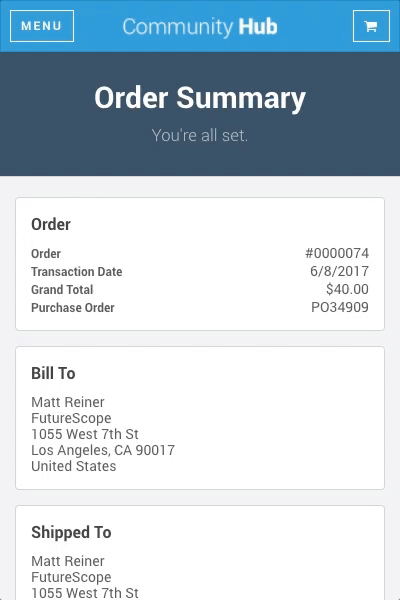Add Bill Me Payment URL to the Order Summary Page
If your association uses bill me to let constituents check out without paying right away and express payments, you can can streamline the billing process by giving constituents a payment URL they can easily share with a trusted individual in their company who can pay the invoice. By adding the Payment URL field to the Order Summary page and the order summary email, trusted individuals can pay the invoice on the Express Payment page without even having to log in.
Recipe Prep
Keep these things in mind:
- You are using Community Hub in your org
- You are using Bill Me in your org.
- You are using express payment in your org.
To make this recipe, you should understand:
- How to Create a SOQL Query
- How to Create a Data Source
- How to Create a Card
- How to update your order summary email
This recipe will be even better if you understand:
- Salesforce email templates
- The Nimble Templating Framework
Ingredients
You will mix these ingredients together to make this recipe:
| Suggested Name | Type | Description |
|---|---|---|
| OrderHasBalance | Query | This SOQL query is used to check whether the placed order has an outstanding balance, which would be the case if constituents check out using Bill Me. This will be used with the data source to control whether the card displays on the Order Summary page. |
| OrderHasBalance | Data Source | This data source uses the SOQL query to control the visibility of the card. |
| BillMePaymentURL | Card | This card displays depending on whether the order has an outstanding balance, and displays the |
Directions
You can follow these directions to make this recipe in your org:
- Create a Query
- In
Label, enterOrderHasBalance. - In
SELECT, enterNU__PaymentUrl__c. - In
SObject, enterNU__Order__c. In
WHERE, enter:SQLId = {!oid} AND NU__PaymentUrl__c != 'Balance is paid.'
- In
- Create a Data Source
- In
Name, enterOrderHasBalance. - In
Class, enterSOQLDataSource. - In
Context, enterOrderHasBalance.
- In
- Create a Card
- In
Type, selectPlain Text. - In
Name, enterBillMePaymentURL. - in
CSS Class, enterm-card-as-alert alert-info. - In
Heading Label, create a new custom label, something like:Pay The Invoice. - In
Description Label, create a new custom label, something like:Share this URL with anyone to pay the order balance, without even logging in: {!NU__Order__c.nu__PaymentUrl__c}. - In
Object, selectNU__Order__c. - In
Data Source, selectOrderHasBalance. - In
Card Layout, selectDisplay HTML.
- In
- Update your order summary email to display the
Payment URLfield along with sharing instructions.