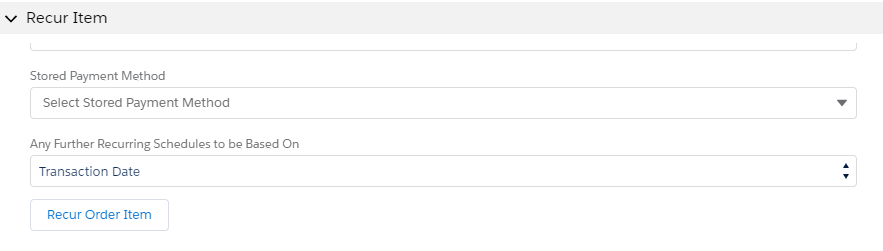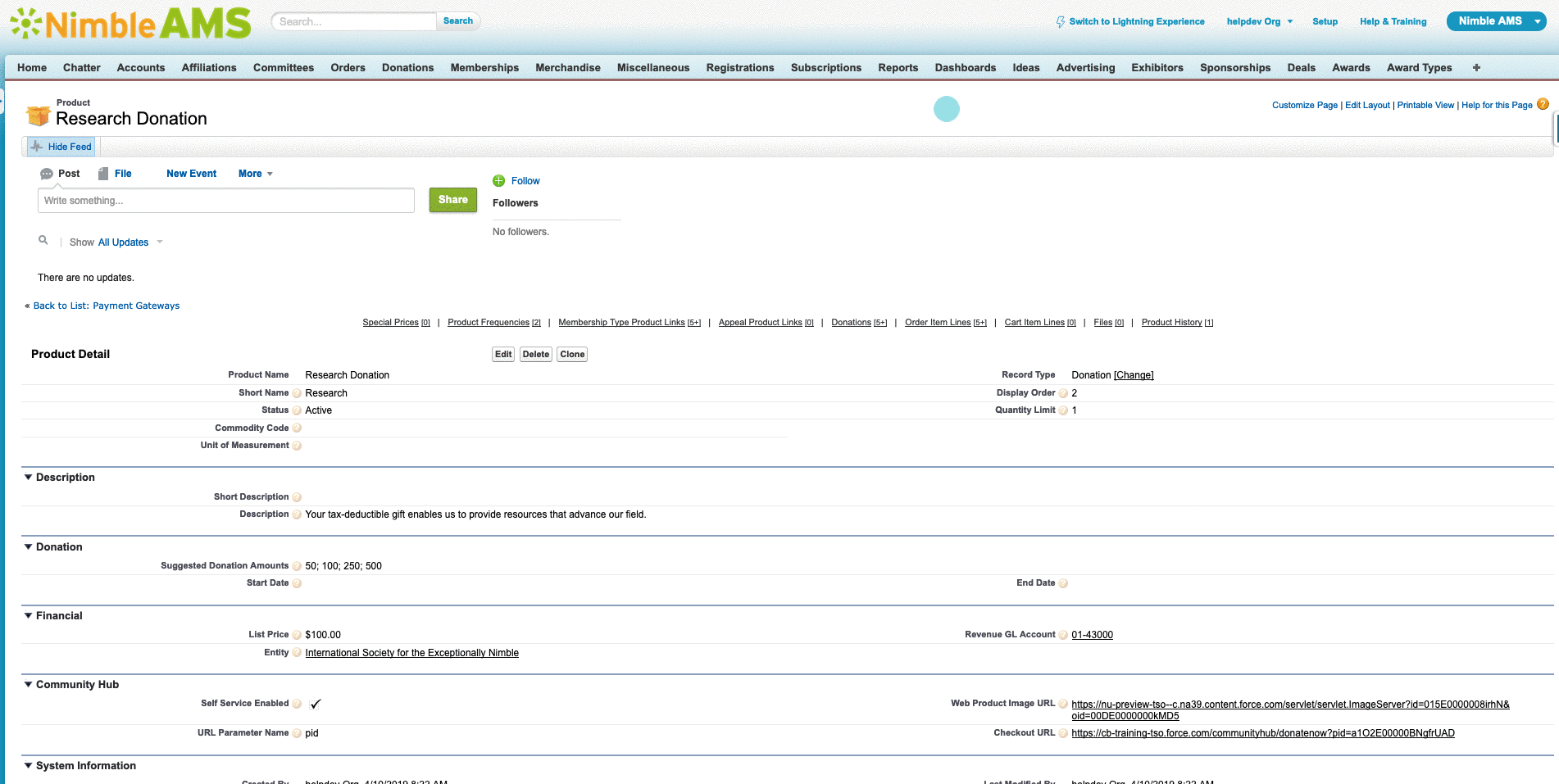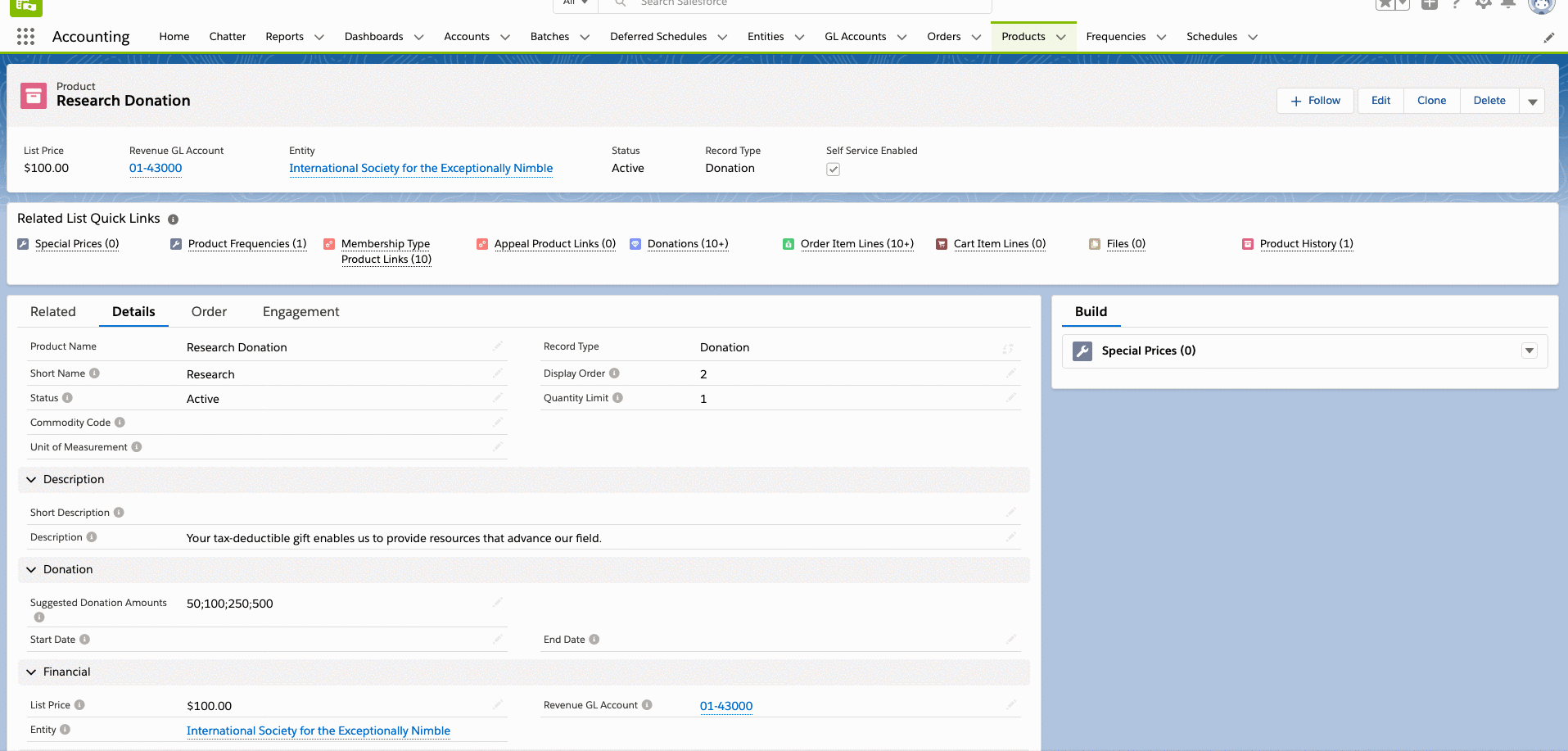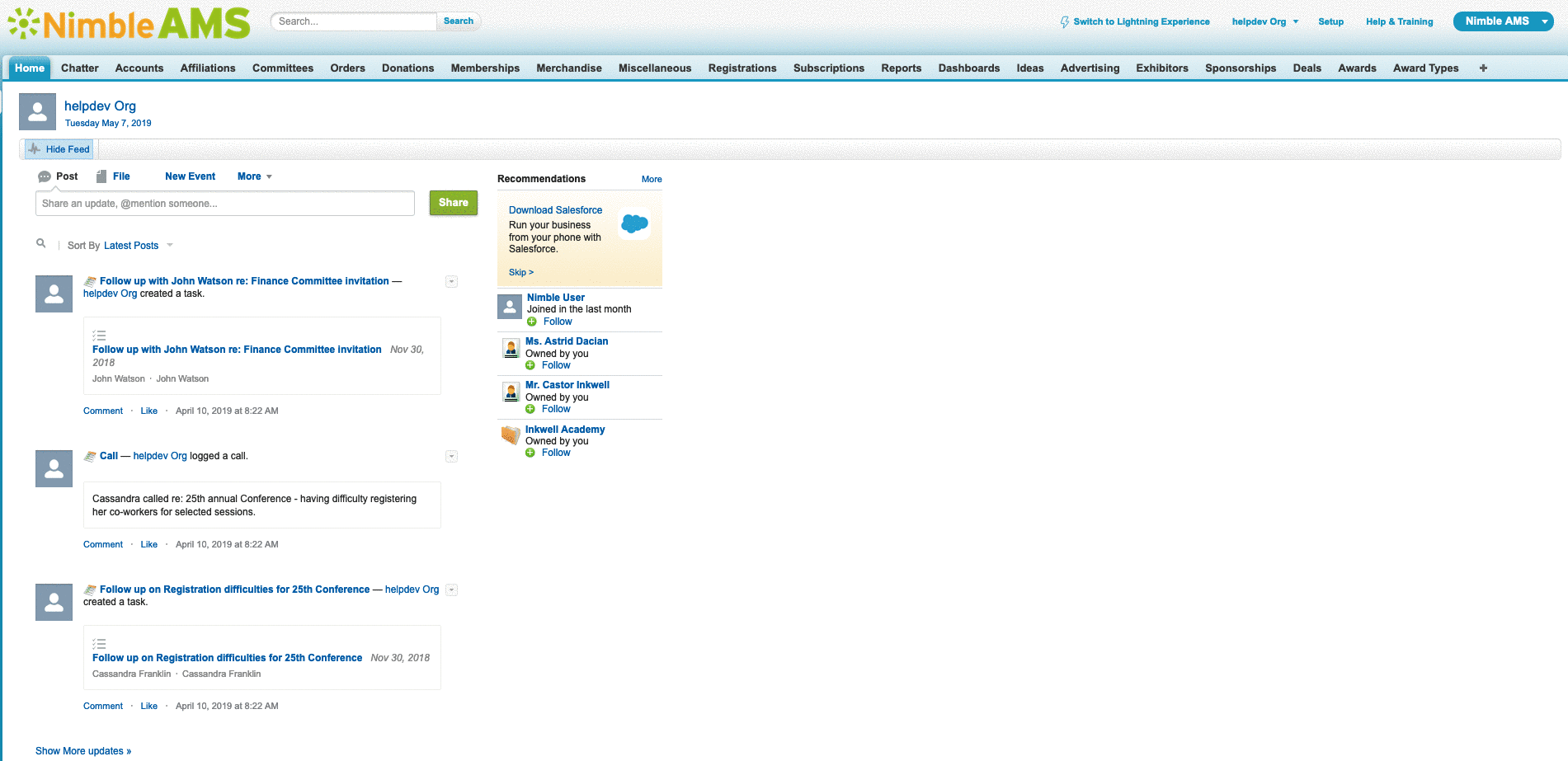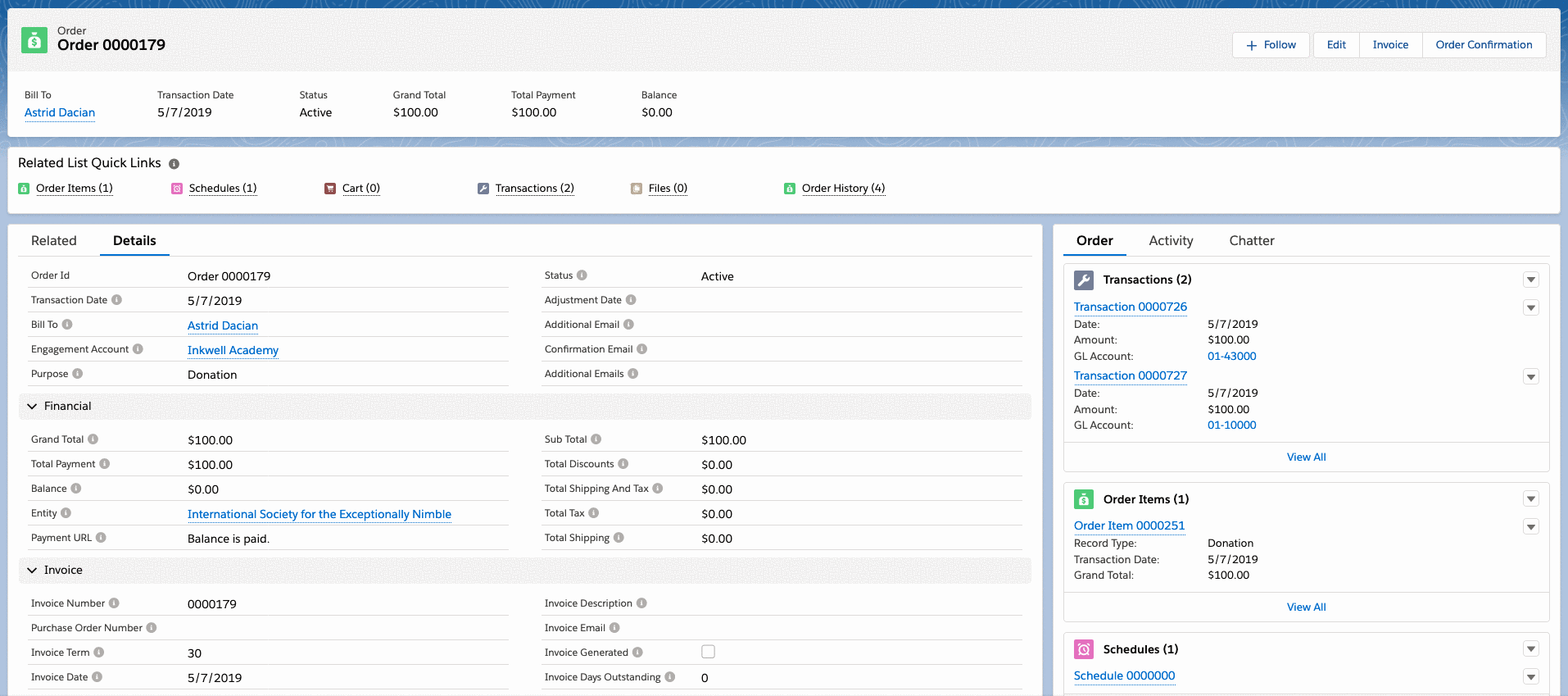Create a Flexible Payment
Learn how to make a one-time scheduled payment, installment payments, or Recurring Orders with a Saved Payment.
Create a One-time Scheduled or Installment Payment
Staff can schedule a one or more scheduled payments for either a cart or an order.
Carts
Staff can schedule a payment(s) for a cart during the Payment step of the Staff View order process.
- On the Payment step of the order process, click Schedule Payment
- For
Pay, select either:One-timefor a one-time scheduled payment.In Installmentsfor two or more installment payments.
Orders
Staff can conveniently schedule a payment for an order directly from an order record, outside of the order process:
- On an order record, click the Schedule Payment button.
- For
Pay, select either:One-timefor a one-time scheduled payment.In Installmentsfor two or more installment payments.
For more details, learn more about scheduling a one-time payment or installment payments in the Payment Step of the Staff View order process.
Create Recurring Orders with a Saved Payment
Staff can set up recurrence for a submitted order only if it is paid for using a stored payment method or scheduled payment (which itself uses a stored payment method). This is because the recurring order needs a stored method of payment available to actually process on the future date.
The process begins in the order process after the staff user clicks Submit as An Order and then setting up recurrence on an order item. These steps are explained in detail in the Payment Step of the Staff View order process.
Start Date of Recurring Schedule in Products except Membership and Subscription
For a recurring order, the start date of its first schedule is always generated based on the transaction date, which, by default, is the date on which the order was placed. For further schedules, as the payment date can vary from the set schedule for payment, Nimble AMS ensures the Staff User has an option to set the start date for further schedules depending on the transaction date or start date of previous schedule.
While recurring an order, in the recurring section, select a value from Any Further Recurring Schedules to be Based On depending on how you want to set the start date for next schedule. By default, it is Start Date. You can proactively select one of the following values:
Start Date: To set the start date of the upcoming schedules based on the start date of previous schedule.Transaction Date: To set the start date of the upcoming schedule based on the transaction date, which is the date on which the order was placed.
As an example, suppose a recurring order is placed on January 1 and has a frequency of one month. The start date of its first payment schedule will be February 1, which is one month after the transaction date. Now lets say, that the customer delayed the monthly payment to February 5. For the next schedule, the Staff User has the choice to set the start date of next schedule as the 5th of next month, which is March 5, by selecting Transaction Date. If not, they can set the 1st of next month as the start date for next the schedule, by selecting Start Date.
Connecting Frequency Records To A Product
- Navigate to the Product that requires a Frequency to be added
- From the "Product Frequencies" Related List, select New
- Choose the frequency you would like to add to the product for use in Installment or Recurring Orders with a Saved Payment
- Save
If multiple frequencies are to be offered on a single Product, these steps will need to be followed multiple times to create a separate Product Frequency for each level (for example, Weekly, Monthly, and Yearly)
Connecting Frequency Records To An Order
- From an Order
- Navigate to the order in which you need to set up a flexible payment using a frequency, such as installment payments or Recurring Orders with a Saved Payment.
- From the "Schedules" related list, click New
- Select the needed Record Type
- The default record types for these actions are Payment, for installment time payments, and Recurring, for Recurring Orders with a Saved Payment
- Choose the account, type of flexible payment, frequency, start date, end date, and order item through their designated lookups and picklist fields
- Creating the schedule from the order will automatically fill in the Order Number, but does not have a default Order Item as Orders can contain multiple Order Items
- Save
- From A Frequency Record
- Navigate to the Frequency in which you need to set up the Constituents Payment
- From the "Schedules" related list, click New
- Select the needed Record Type
- The default record types for these actions are Payment, for installment time payments, and Recurring, for Recurring Orders with a Saved Payment
- Choose the account, type of flexible payment, frequency, start date, end date, order, and order item through their designated lookups and picklist fields
- Save