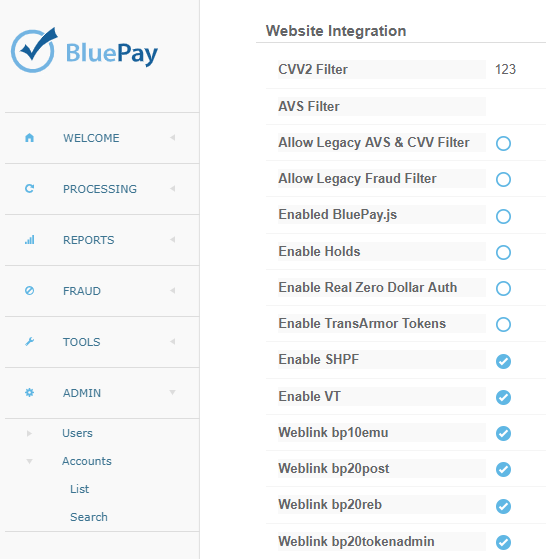Enable Hosted Payment Forms
Overview
BluePay (a Community Brands Premier Partner) payment gateway now supports the Hosted Payment Forms process within Nimble AMS. You have the choice to use this feature to make your PCI compliance much easier, while keeping your business information confidential and reducing the risk of fraud. With this feature, Credit Card or Bank Account details are not entered or stored on Nimble AMS or Community Hub. Instead, they are directly entered on Hosted Payment Forms and handled by the BluePay payment gateway for processing order payments.
Note
As of now, Nimble AMS does not support Hosted Payment Forms with CardPointe Payment Gateway Integration.
Prerequisites
You must be using BluePay as your payment gateway.
Ensure 'Enable Simple Hosted Payment Form' checkbox is selected on your BluePay Account.
You will need to go to Create a Credit Card Issuer for specific instructions on using BluePay Hosted Payment Forms to ensure the card issuer is supported by the Payment Gateway.
For the Community Hub Guest Permission Set, go to Object Settings and assign Read access (external) to Hosted Payment Forms object.
For the Community Hub Login User Profile or other profile which has to be given access to Hosted Payment Forms, ensure that Read permission is given (external) to Hosted Payment Forms object.
Ensure that the profile which has to be given access to Hosted Payment Forms has permission to the
HostedCheckoutResponseVisualforce page.
Enablement Steps
Follow the below steps to enable hosted payment forms:
Configure and/or create the BluePay Payment Gateway if not available by default in your org in Gateway Settings using AppLauncher.
Security Credentials (Secret Key and ID) will need to be entered in the Gateway Setting record for BluePay.
Add the following fields to the Payment Gateway Object Page Layout using the Payment Gateway in AppLauncher.
Enable Hosted Payment Form - Ensure this is selected. Selecting this checkbox will automatically enable the Hosted Payment Form tag in Setup.
Hosted Page Experience Only (to be checked if you only want users to use Hosted Experience at all times)
Hosted Payment Form Class: CBBP.HostedCheckoutCallable
4. If not available, then Create Payment Method
Record Type: Credit Card (Hosted)
Is Payment: Select checkbox
5. Create Entity Payment Gateway link
6. Create Entity Payment Method
7. Link Payment Method to Entity Payment Method
8. In the Gateway Settings Object Page Layout add the Hosted Payment Forms Related section
It should contain the following records linked to the BluePay payment Gateway:
- Credit Card Payment
- Stored Credit Card
- Stored Bank Account
9. Ensure that the Hosted CC Payment Modal card is at the bottom of the follow pages:
- Express Payment Cart Page
- Express Payment Page
- My Checkout Page
If the Hosted CC Payment Modal card is not included, the Hosted Payment Form will not appear and will instead submit the cart as an order without payment.
10. Ensure that Nimble AMS has Credit Card Issuer records for the credit card/(s) you are using so that, credit card issuer names of Nimble AMS can be mapped with BluePay.
Make sure you give an indicator of the credit card issuer type used, instead of the full name of the credit card issuer. As an example, give MC for MasterCard.
Possible values are:
- AMEX = American Express,
- MC = MasterCard,
- DISC = Discover,
- VISA = VISA,
- JCB = JCB,
- DCCB = Diner's Club or Carte Blanche,
- ENRT = EnRoute,
- BNKC = BankCard,
- SWTC = Switch,
- SOLO = Solo,
- DC = Diner's Club
Enable Hosted Experience Permanently or allow a user to decide.
Administrators can enable Hosted page feature permanently by selecting the Hosted Page Experience Only checkbox or make hosted page experience toggle visible while creation of a new payment gateway, by deselecting it.
The Staff Administrator, while creating a new stored payment method, can 'use' or 'not use' hosted payment form using the toggle, when 'Hosted Page Experience Only' is unchecked.
Using Hosted Checkout in Community Hub: Configuring Access to the Hosted Payment Forms and Gateway Settings Fields on the Community Hub Login Profile.
Before you can use Hosted Payment Forms in Community Hub at the checkout, you will need to configure access for the Hosted Payment Forms Object and Gateway Settings Object.
In Classic or Lightning View:
- Go to Setup - Profiles.
- Click on Community Hub Login User.
- Select Object Settings.
- In the search bar type Hosted Payment
- Under Field Permissions check that Read access has been granted to the Hosted Checkout and Gateway Settings Field.
Repeat these steps for the Community Hub Guest User Profile.
Please contact Nimble AMS Support if you have a question or need further assistance.