Using the Guest Order Mapping Tool
The Guest Order Mapping Tool is a feature designed to streamline the process of connecting guest orders with existing accounts within Nimble AMS. By empowering staff users to efficiently link guest orders to pre-existing accounts, this tool provides staff users with a 360-degree view of their member's order history.
Prerequisite: This feature requires Guest Access to be enabled
See: https://help.nimbleams.com/help/live/guest-access-and-checkout-in-experience-cloud
Mapping Guest Orders to Accounts
The Guest Order Mapping Tool can be accessed from either the Order List View, an individual guest order record or a product history record.
From the Order List View
Click the 'Map Guest Orders to Account' button from any Order List View to launch the Guest Order Mapping Tool.
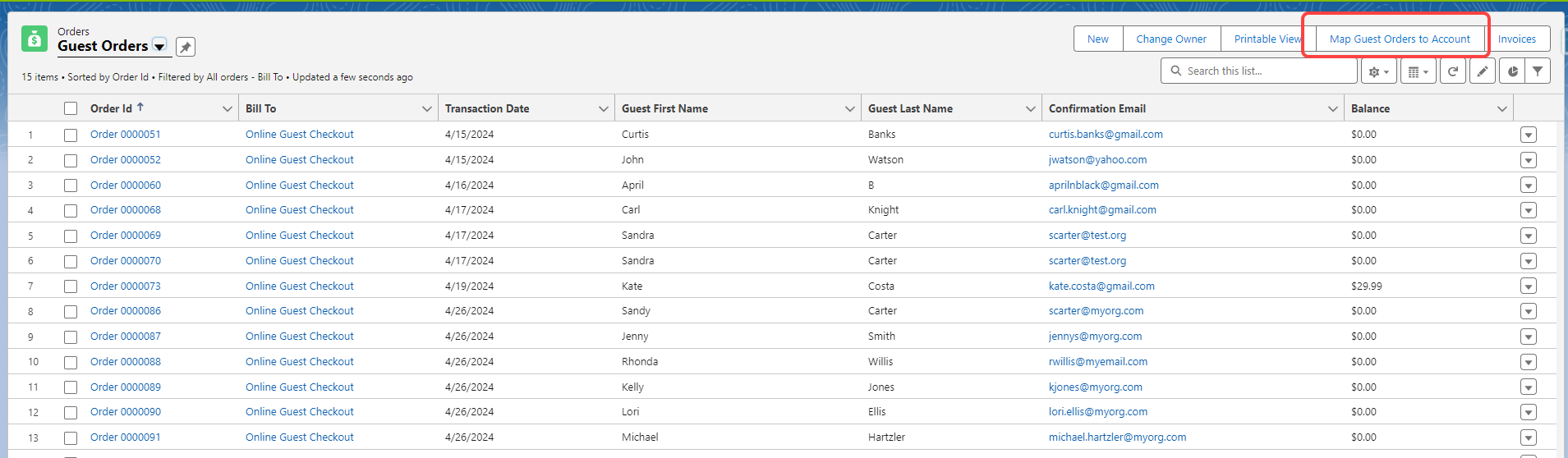
Figure 1 - 'Map Guest Orders to Account' button on the Order List View
The tool will search for all guest orders and attempt to identify matching Accounts by comparing the Email Address. If an exact match on the Email Address is not found, the tool will then match based on the First and Last Name.
The matching Accounts will be populated in the Guest Order Account Link screen. Staff can then review and adjust the suggested accounts. They can override the potential matches found by the tool’s built-in logic by selecting another account record in the system or creating a new record through the ‘New Record’ button right from the tool. Once the staff is satisfied with their reconciliation, click the Save button, conveniently located at the top and bottom of the page, to update the Orders with the selected Accounts.
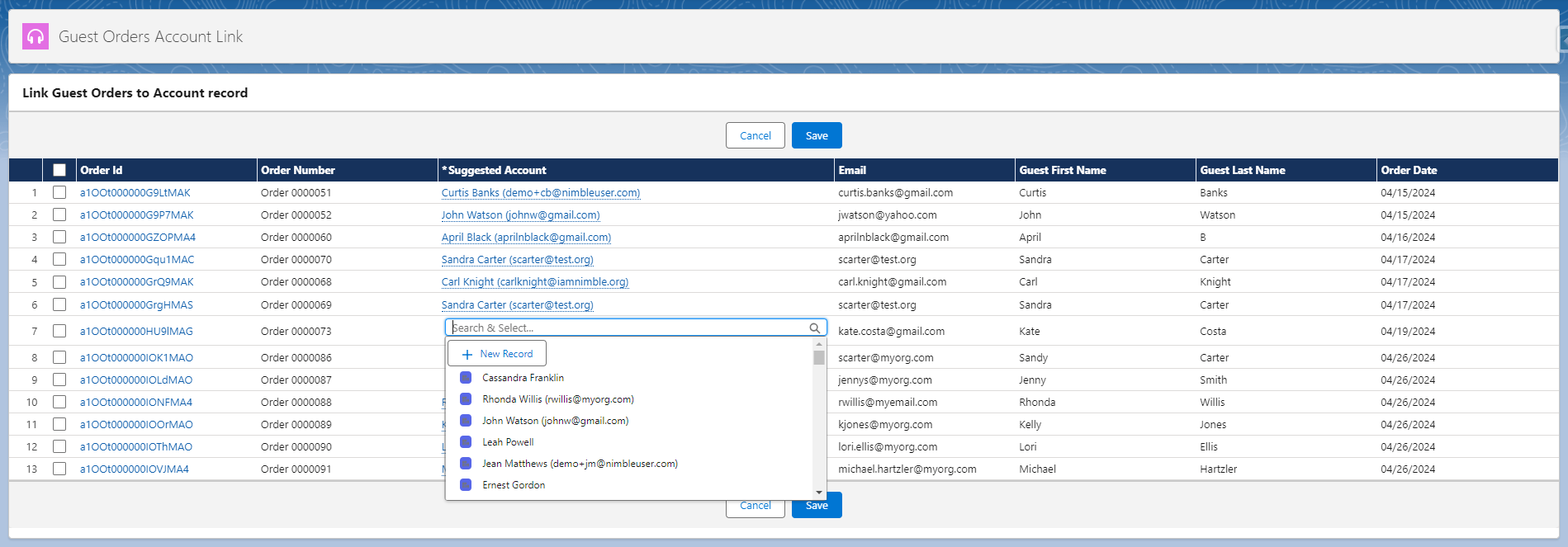
Figure 2 - Guest Order mapping tool to link the guest orders with the Account record.
Note:
Any rows where 'Suggested Account’ is left blank will not be updated
The default Pagination of the tool is set to 20 rows. If more than 20 rows are listed, you have the option to change the display to 40 or 50 rows per page.
The Order record will have the “For Guest” field value set to True for any order that was originally a guest order and linked to an account through the tool.
From an Individual Order or a Product’s History record
The Guest Order mapping tool is also available directly from a Guest Order record itself and also from the guest order’s product history record. To launch the tool, staff can click the 'Link to Account' button.
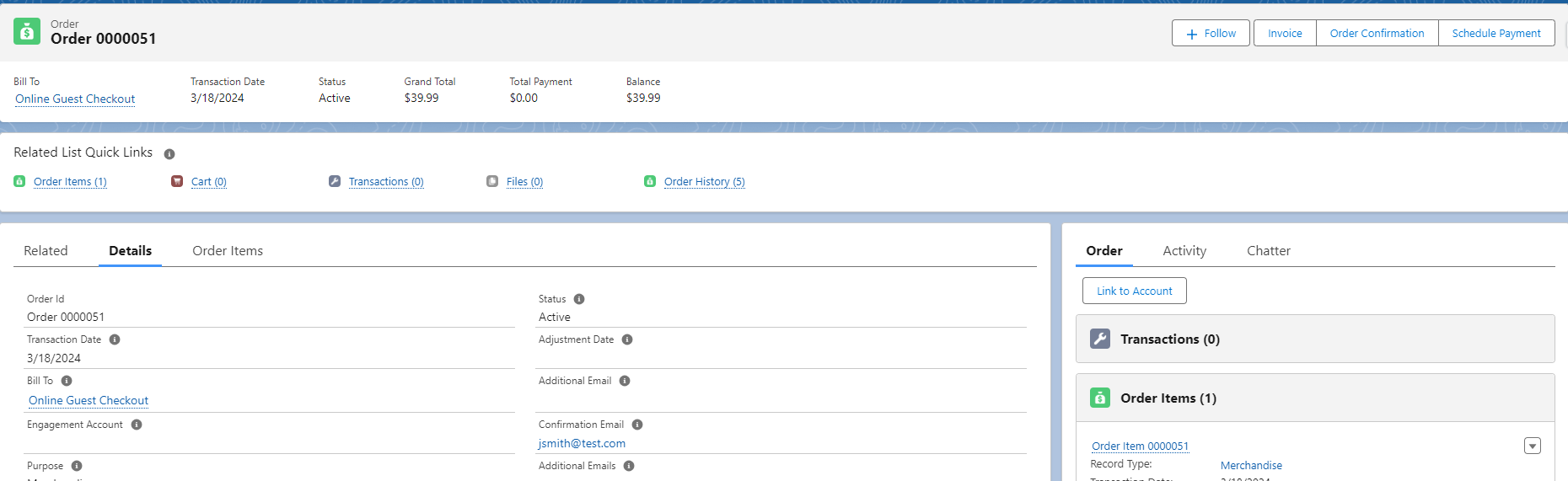
Figure 3 - ‘Link to Account’ on Individual Order Page
Note: The button to map the guest order will only appear if the Bill To on the order or the Account field on the history record is tied to a guest user.
The user interface will list just the record from where the tool was launched. The matching logic previously described will be used to suggest the account record that can be linked to the order. Staff has the option to override the suggestion and link it to any other account record that may be more suitable or create a new record.

Figure 4 - Edit Guest Order Account Link Record
Automatic Linking of Guest Orders
To make staff users' processes more efficient, automation can be enabled that automatically links an order created by a guest user to an account. The system links the order to the account record that has an exact match on the email address provided when submitting the order. If the account record with an exact match is not found, a new Account is created using the First/Last Name and the Email Address from the order and is linked to the guest order.
Fields that are updated when a guest order is linked to an account record
The System will update the following fields when a guest order is automatically linked to an account record either through the tool’s UI or through the automation when enabled.
Order records' Bill To field
Order Item records' Customer field
Order Item records' Engagement field
Product History record’s Account field
Transaction record’s Bill To field
Payment record’s Payer field
The updates allow staff to view a member’s complete purchase history through the account record itself.
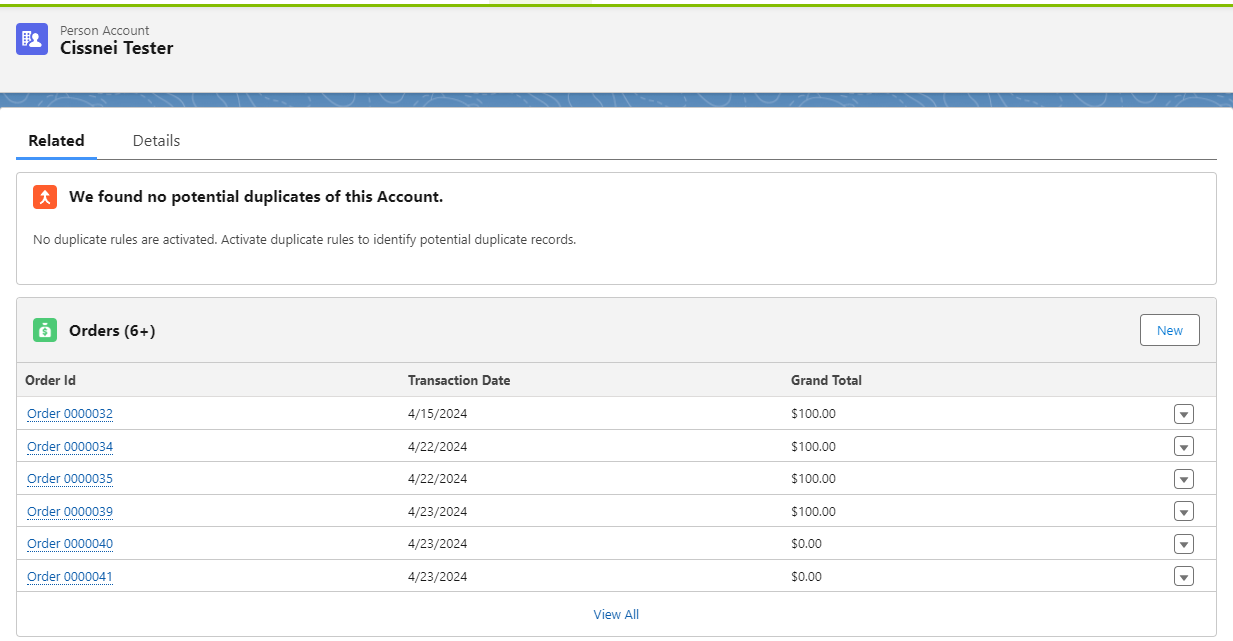
Figure 5 - Account with Related Orders
