Make a Donation through the new Member Portal
The Donations in Member Portal feature is simple to use and quick to make. It allows a donor to make a one-time contribution or recur their donation to support your association's cause. They have the option of making a tribute donation with the ability to remain anonymous. A donor can contribute as a guest or have the option to log into their account before making the payment.
How a donor can see the donation product
1. The Donations Lightning Web Component (LWC) displays the details of the donation product based on how your staff has configured the product. The donor will see the image of the product, product name, product description, and other options to contribute.
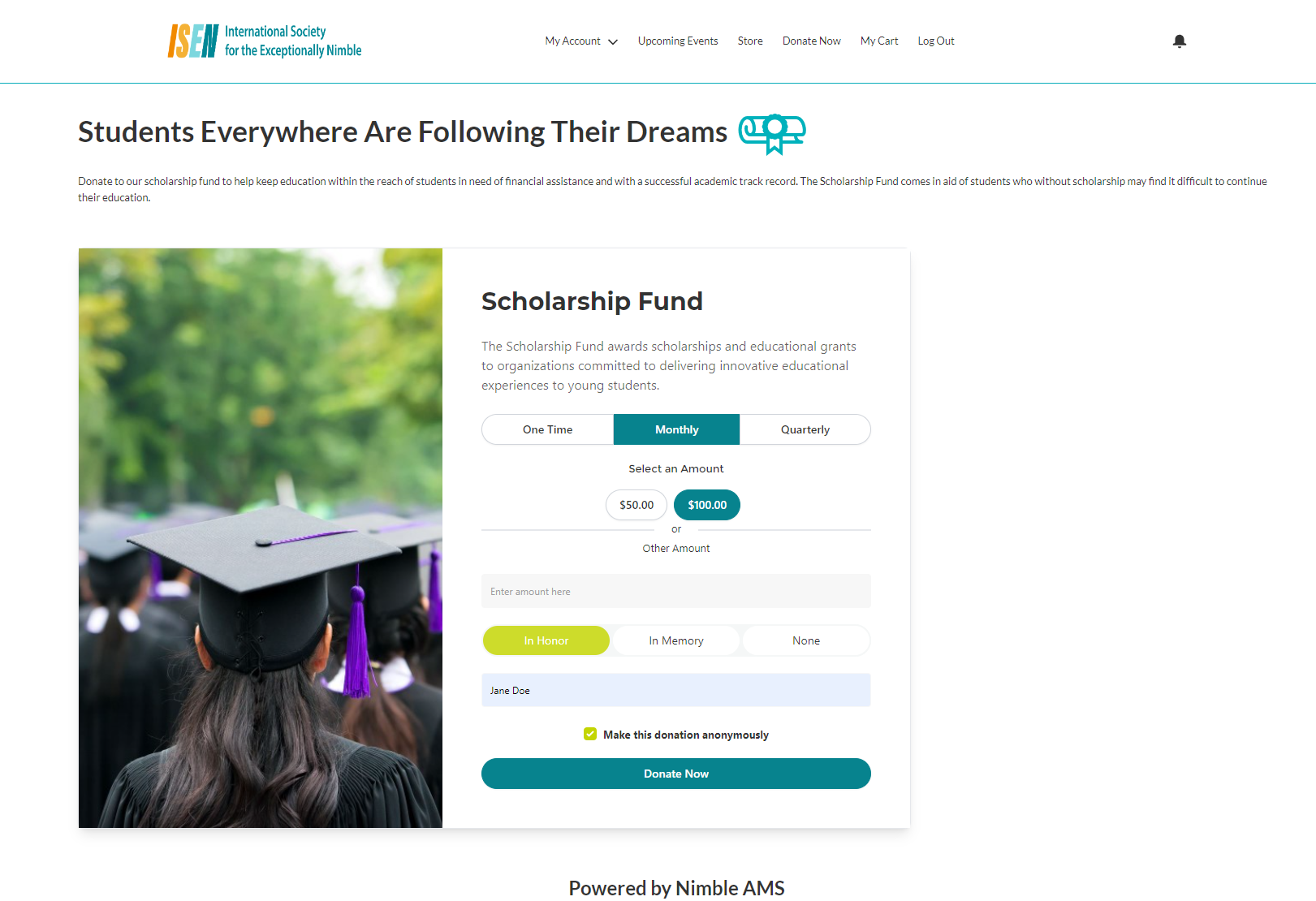
Figure 1. Donation product that shows the image, name, and description.
How a donor can select or enter a donation amount
2. A donor can either opt to pay one-time or select a frequency to recur their contribution amount. They also get a list of suggested amounts to choose from. The donation frequency and suggested amount are available based on the configuration of the product record. If you want one of the suggested amounts to be pre-selected for your donors, the product must have a list price equivalent to one of the suggested amounts. To select an amount to donate, the donor can simply click on the amount they'd like to pay. If they prefer to donate a different amount, they can type it in the text field labeled 'Other Amount'.
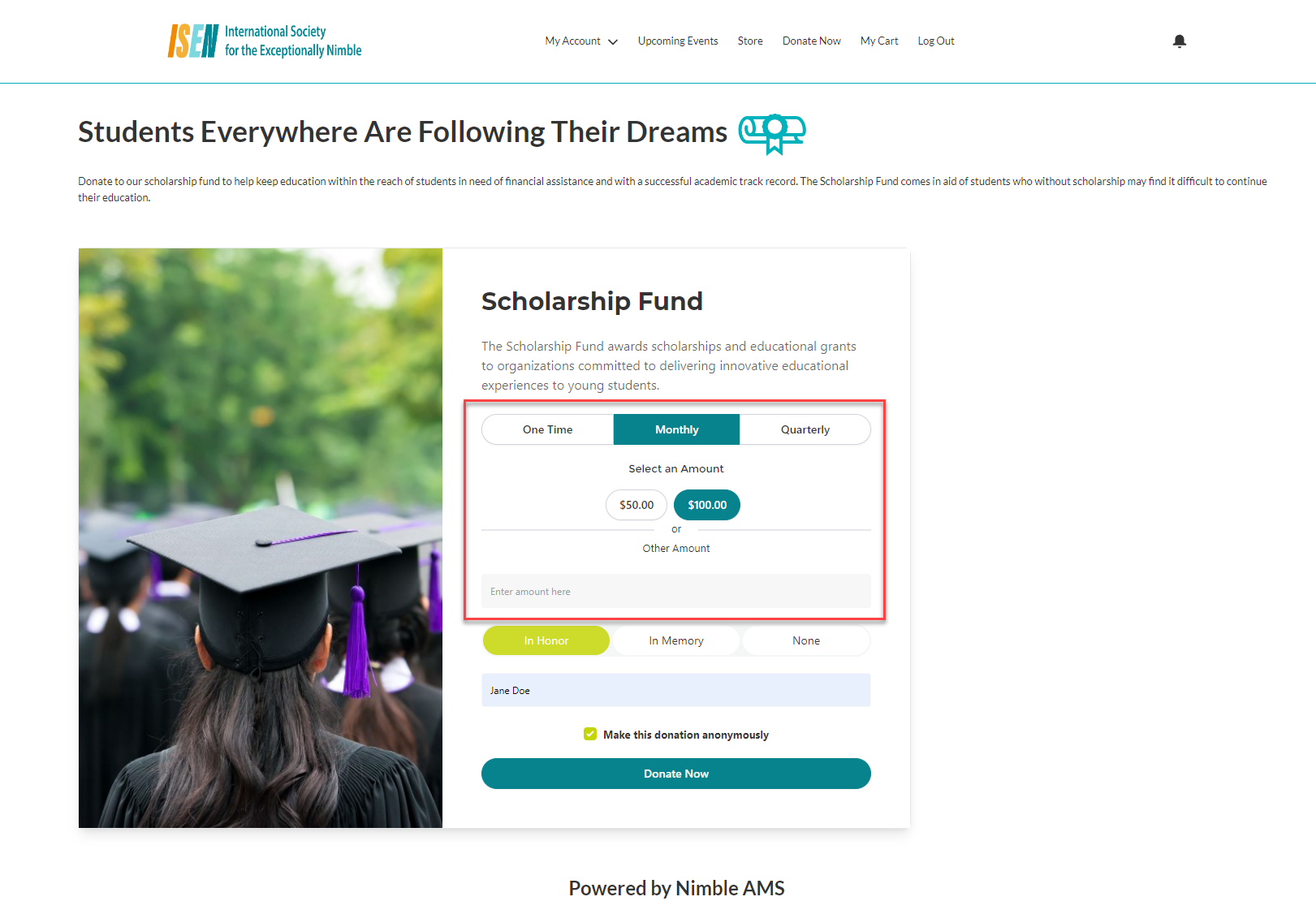
Figure 2. Area of the Donations page where a donor can select a frequency and select/enter an amount
How a donor can make a memorial or tribute donation
3. A donor can choose to dedicate their donation 'In Memory' or 'In Honor' of a loved one. None is set by default. However, if they select 'In Honor' or 'In Memory', they will have the option to enter the name of the person/organization they wish to dedicate their contribution. See Figure 3.
Otherwise, they can select 'None'. They also have the option of making the donation anonymously by clicking on the checkbox beside 'Make this donation anonymously'.
Please note that checking the “Make this donation anonymously' doesn’t anonymize the donor. It is simply a way to track that donor wishes to not be named or recognized on reports or other donor lists. Staff will need to take steps to ensure that such donors' name is not published.
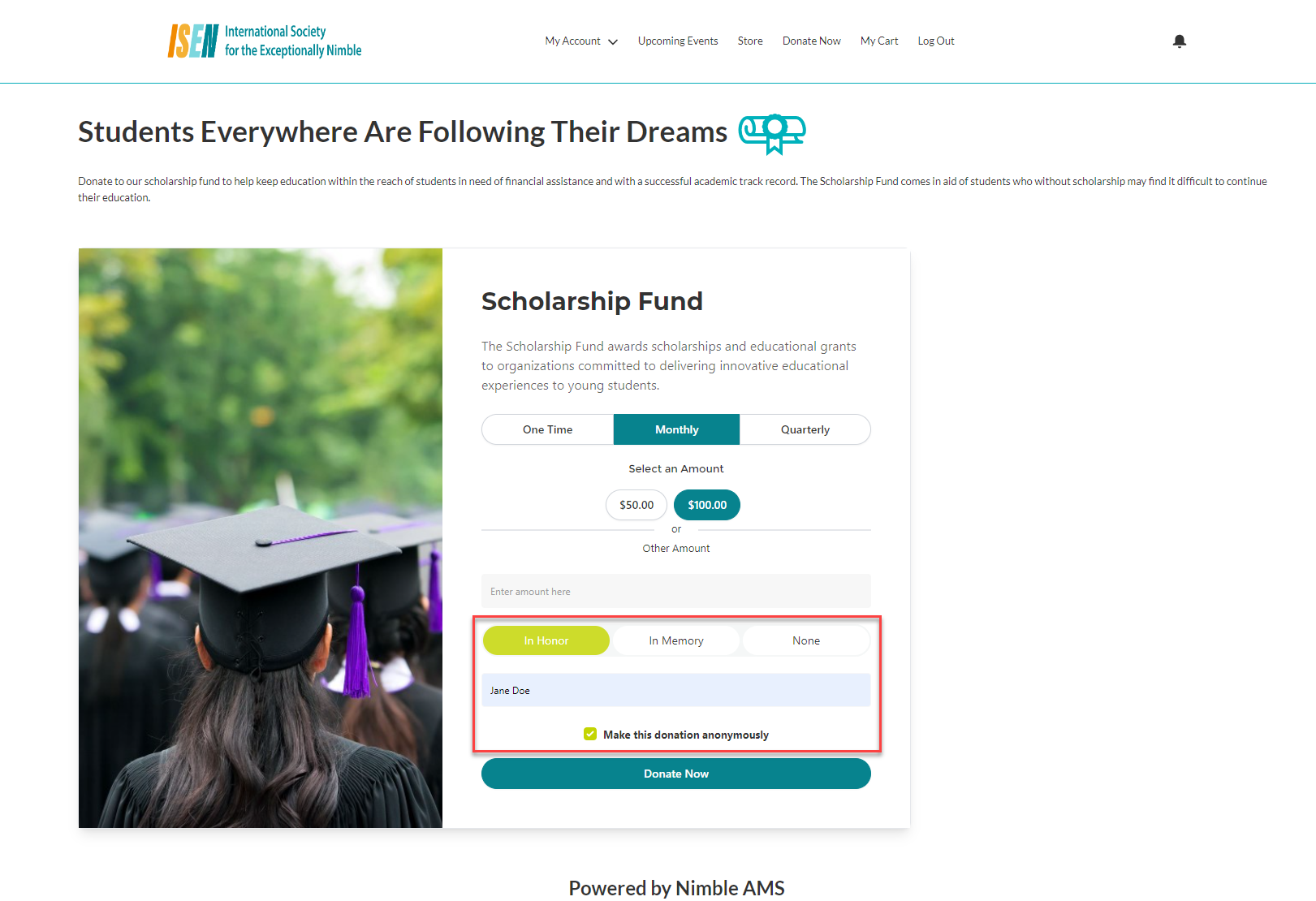
Figure 3. Name text field that will appear if a member makes a donation 'in honor' of someone
How a donor can make a payment
4. The donor has the option of Donate As Guest or they can click on Login to Donate button to continue.
If they choose to log in, they will be taken to the Community Hub login page and redirected back after successful login. They will have the option of entering their payment information and other details. They have the option to pay for the donation with a credit card, a stored payment, Apple Pay, or Google Pay. The stored Payment option will only be available if the donor has signed in. Additionally, If the donor has signed in and has opted to recur their donation to a set frequency, the system will ensure that a Stored Payment is provided. Otherwise, the donor will not be allowed to proceed with a message prompting to either save the credit card for future use or to select an existing stored payment method. This measure has been put in place to ensure that the payment for future donation orders can be collected successfully.
Note
If a donation product is set to recurring and the member chooses a recurring payment where frequency can be monthly, quarterly, etc., the Apple Pay and Google Pay options will be hidden. Only the other available payment methods will be displayed to ensure a smooth and consistent checkout experience.
5. When the 'Donate as Guest' button is clicked, the donor will fill in the Email Address, and enter the payment details. Additionally, the donor is required to verify by checking the 'I'm not a robot' for ReCaptcha verification. They may get an additional verification screen. This security measure has been put in place to ensure that only verified users are permitted to submit a transaction. Once verification is complete, the donor clicks 'Pay' to complete the donation contribution. The system automatically creates the necessary donation order and financial transactions in Nimble AMS, once the payment is made.
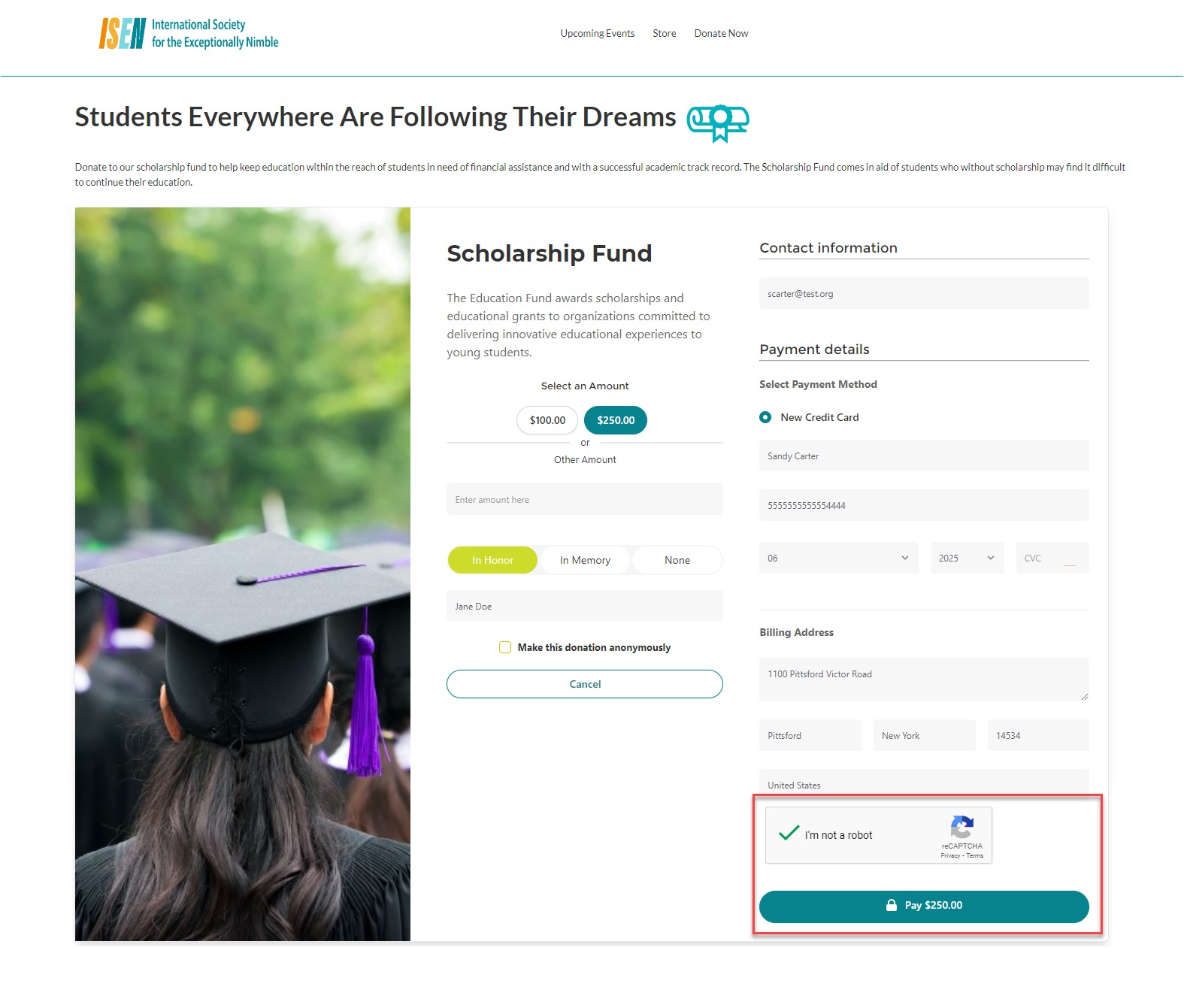
If a payment fails to process, association staff can trace the incomplete donation from the staff view. The system generates a Pro forma order, enabling staff to follow up and convert incomplete donations. Please exclude Pro forma orders from donation-related reports and the dashboard to ensure accuracy in the revenue amount from fundraising efforts.
