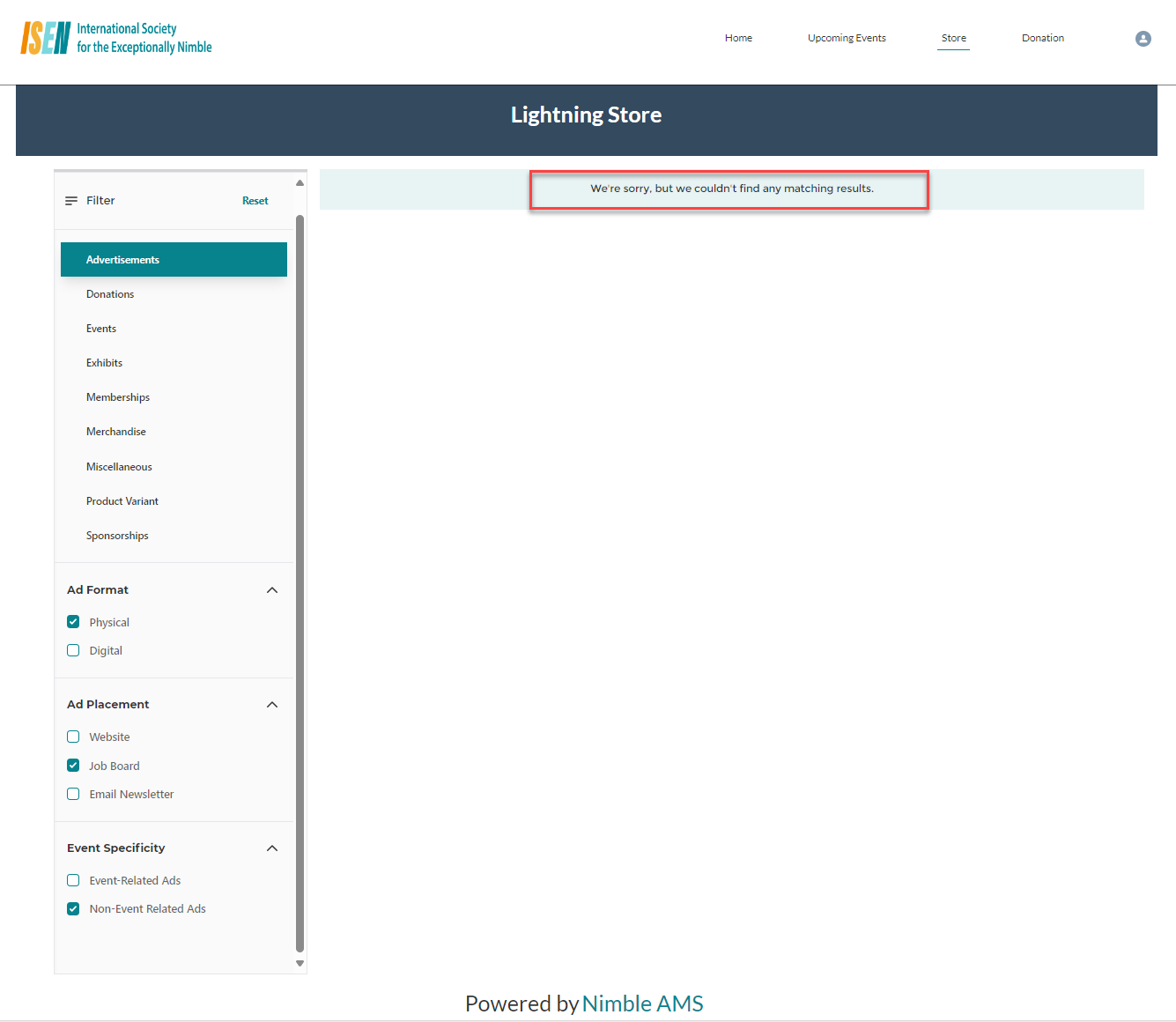Filtering Capabilities in Our New Lightning Store
The Dynamic Filter feature will improve your association members' browsing experience on the new Lightning Store. It will allow them to easily refine their searches. With the support of the Parent Category and the respective Sub-Categories, your members' shopping experience will be precise, efficient, and convenient, enhancing their overall journey.
How does Dynamic Filter work?
Associations can use the Dynamic Grid to build a Lightning Store that allows them to sell all their products on the Community Hub to their members. Typically there can be hundreds-thousands of products that an Association might want to sell on their online store and it becomes mandatory to provide the filtering capabilities that allow the members to locate the product they want to purchase quickly. Dynamic Filter is built to support the filtering capabilities of the new Lightning Store.
Dynamic Filter with Parent Filter Categories:
Associations can choose to sell Merchandise, Events, Memberships, and Subscriptions all in a single grid and this can be achieved through the Dynamic Grid capabilities. When multiple product types are involved, Dynamic Filter can be tailored to display the Product Types as the Parent Category and provide more narrow filtering options via the Filter Sub Categories.
As an example, if the Associations are selling Advertisements, Donations, Events, Exhibits, Memberships, Merchandise, or Sponsorships in a single grid, Dynamic Filter can have the Parent Filter Categories as Advertisements, Donations, Events, Exhibits, Memberships, Merchandise, Sponsorships respectively.
The names displayed on the Parent Filter Categories can be easily changed based on your Association’s business terminologies. This approach of organizing products into Parent Filter categories simplifies the creation of a visually appealing and user-friendly filtering system.
It is recommended to use the Parent Filter Categories when the Dynamic Grid is used to display more than one product type on the new Lightning Store.
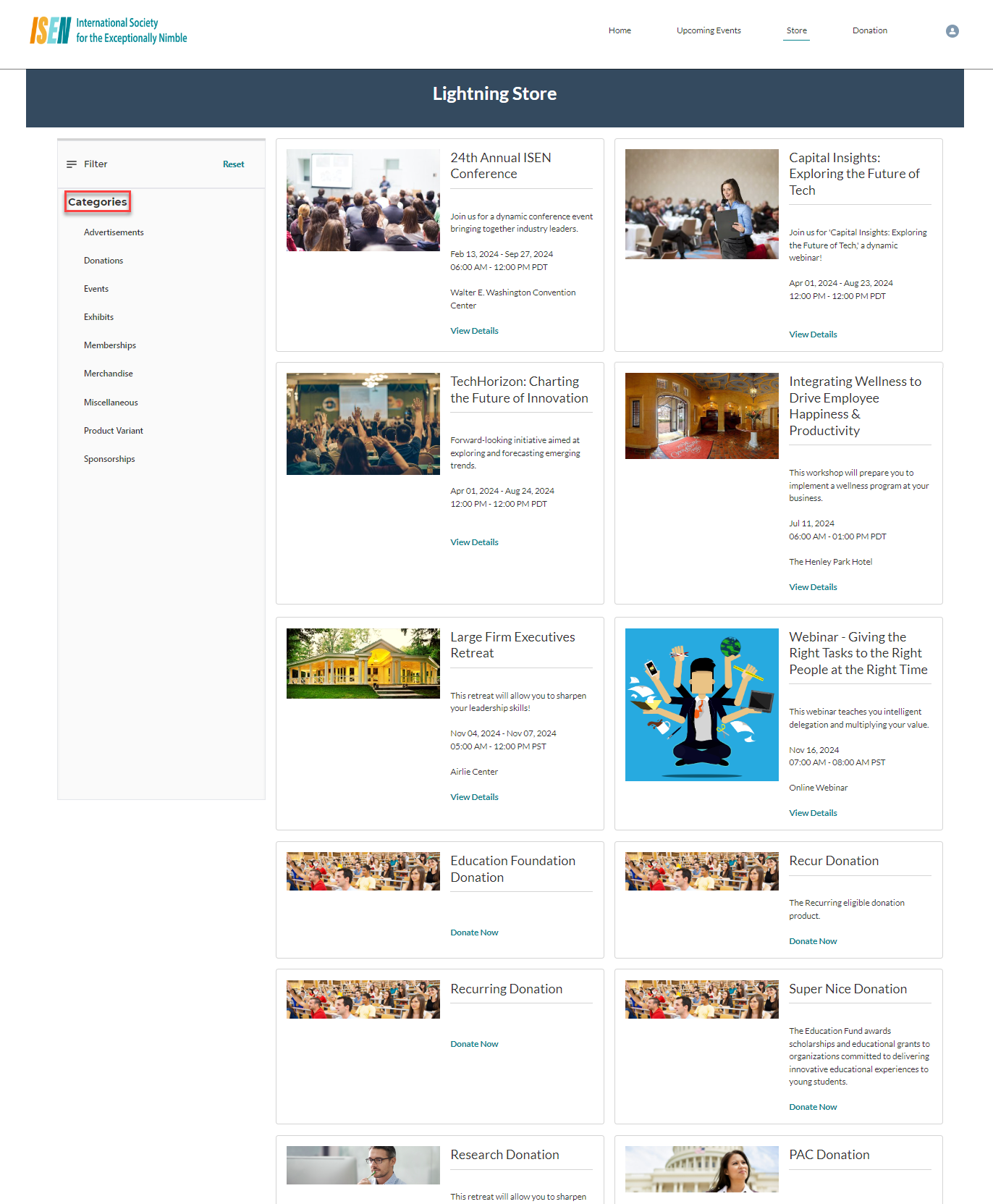
Figure 1. Parent Filter Categories are displayed against the Lightning Store which is configured to sell all the products in a single grid.
Parent Filter Categories:
Clicking on the specific Parent Filter Category will fetch the specific results and is displayed on the Grid. By doing so, members can effectively filter products based on the Product Type.
As an example, when the member clicks on Advertisements, all the Advertising products sold by the Associations will be displayed as a filter result on the grid.
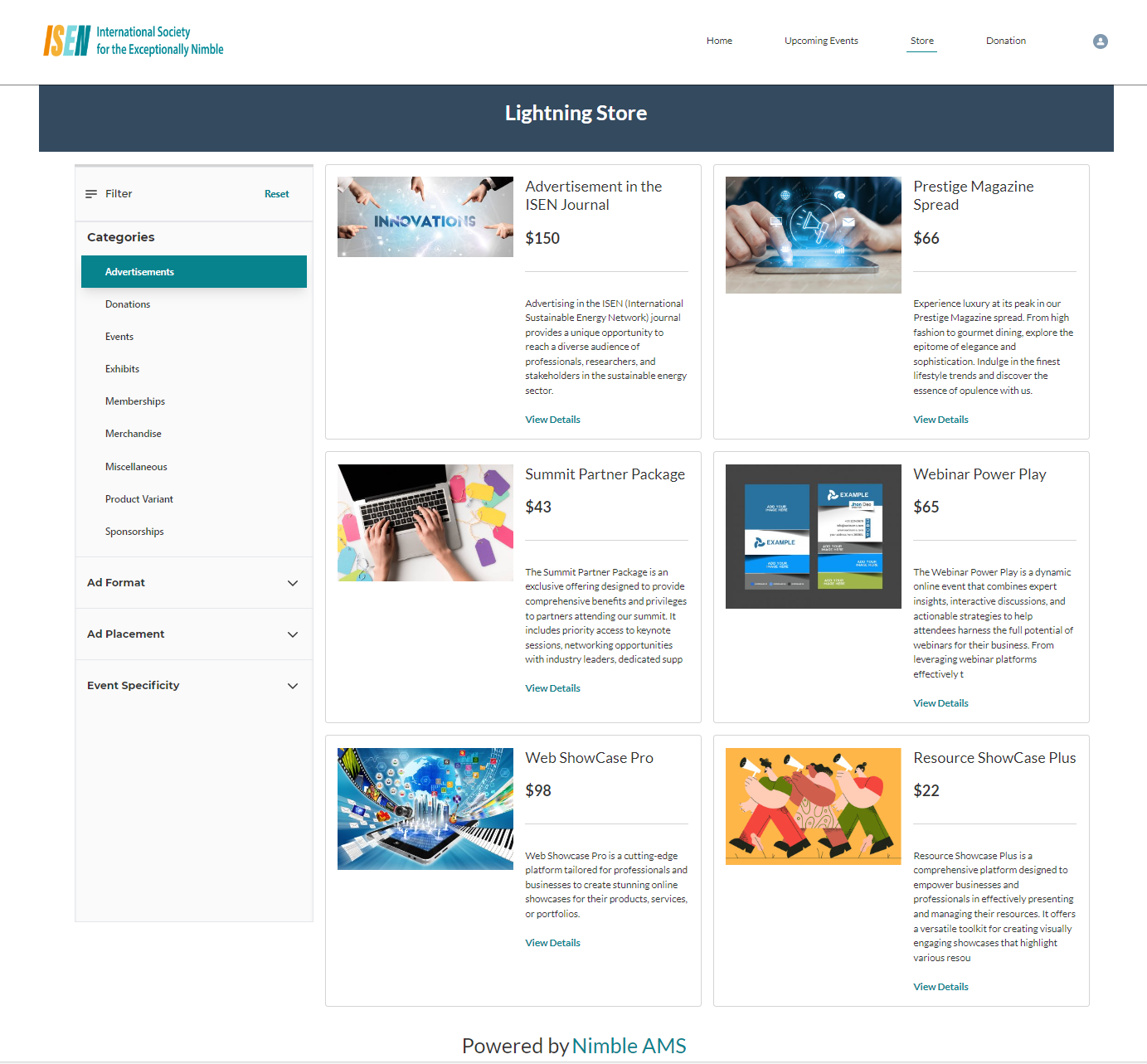
Figure 2. Shows the selection of the Advertisement Parent Filter Category.
Filter Sub-Categories:
Dynamic Filter provides the capability to define the Filter Sub-Categories under a Parent Filter Category to provide more convenience and a better shopping experience. Although this is an optional configuration, the Associations can choose if any of their Parent Filter Categories can have a Sub-Category or not.
Continuing with the above example, within the "Advertisements" Parent Filter Category, the filter is configured to display Ad Format, Ad Placement, and Event Specificity in the Filter Sub-Categories. So when the member selects Advertisement as the Parent Filter Category, we dynamically display the configured Filter Sub-Categories for the member to refine their search more.
On the Filter when the member selects Advertisements, Physical under Ad Format, and Website under the Ad Placements, the grid returns the Advertising products that are linked to Physical Ad Format AND Website Ad Placement.
This step-by-step approach makes it incredibly convenient for members to find exactly what they're looking for or products that closely align with their needs.
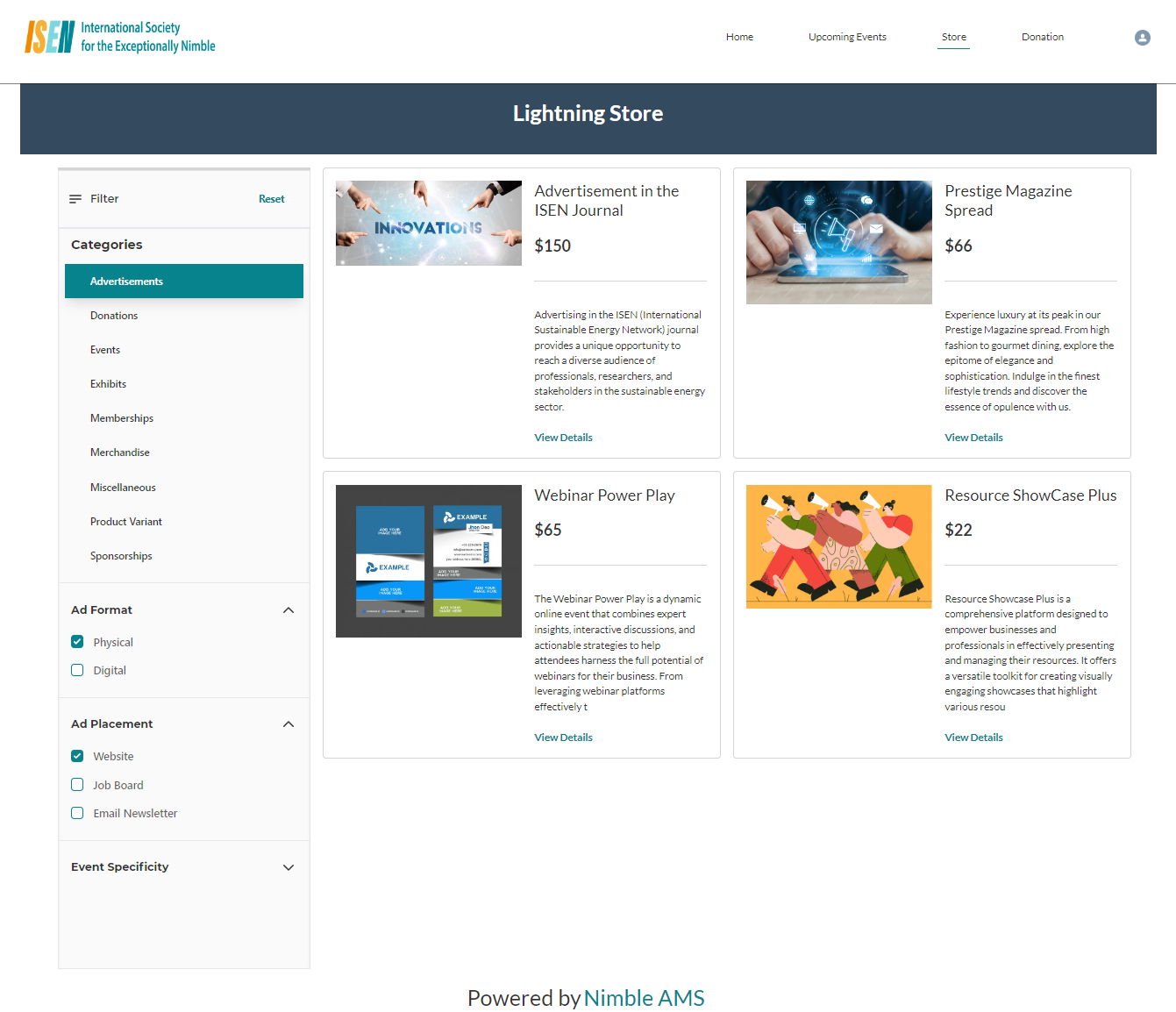
Figure 3. Shows the selection of the Advertisement-related Filter Sub-Category.
Dynamic Filter without Parent Filter Categories:
Although the Dynamic Grid provides the flexibility for the Associations to sell all their products in a single grid, the Dynamic Grid can also be used to sell single product types in the same grid. The usage of the Dynamic Grid depends on the Association’s needs and how it wants to set up its Lightning Store.
If the Association wants to just display the Events on the Lightning Store, the Dynamic Filter can be used that can be tailored specifically to display the Event-related filtering options. Here we need not use the Parent Filter Category as it does not fit the use case and the association staff admin can hide the parent filter categories altogether.
Member selects Washington from the Event City and Webinar, National Conference from the Event Type, the grid displays the event products that are both Webinar and National Conference that are set to happen in Washington.
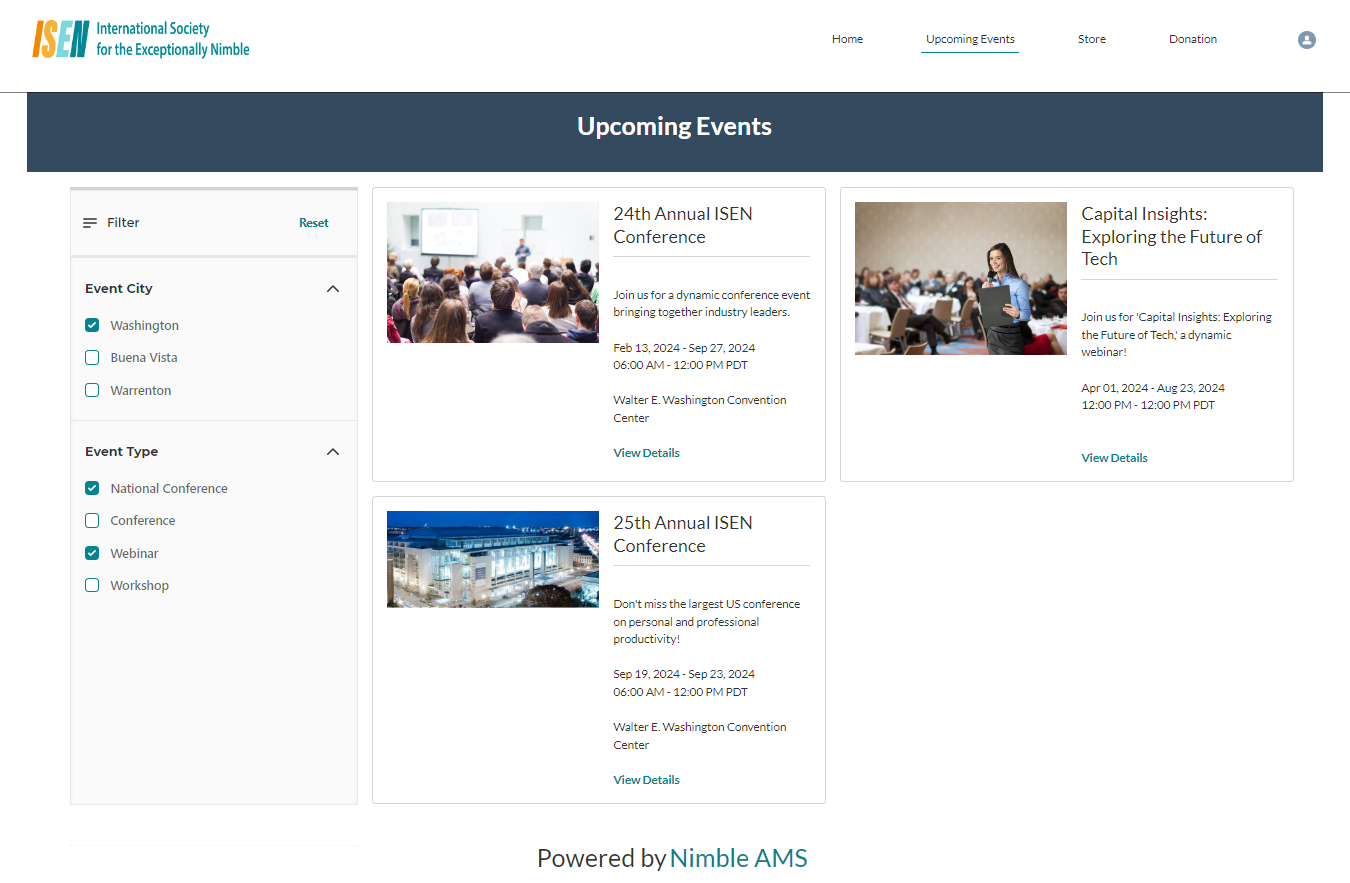
Figure 4. Event Related Filtering Options for the Store that displays only Event products in a grid.
Reset Functionality:
In case members wish to start their search over or explore different options, we've included a reset functionality. With just a click of a button, members can easily clear all filters and return to the default view, ensuring a seamless and hassle-free browsing experience.
No Results Found:
If no matching results are found for the selected Category or Sub-Category, a message will be displayed stating, "We're sorry, but we couldn't find any matching results."