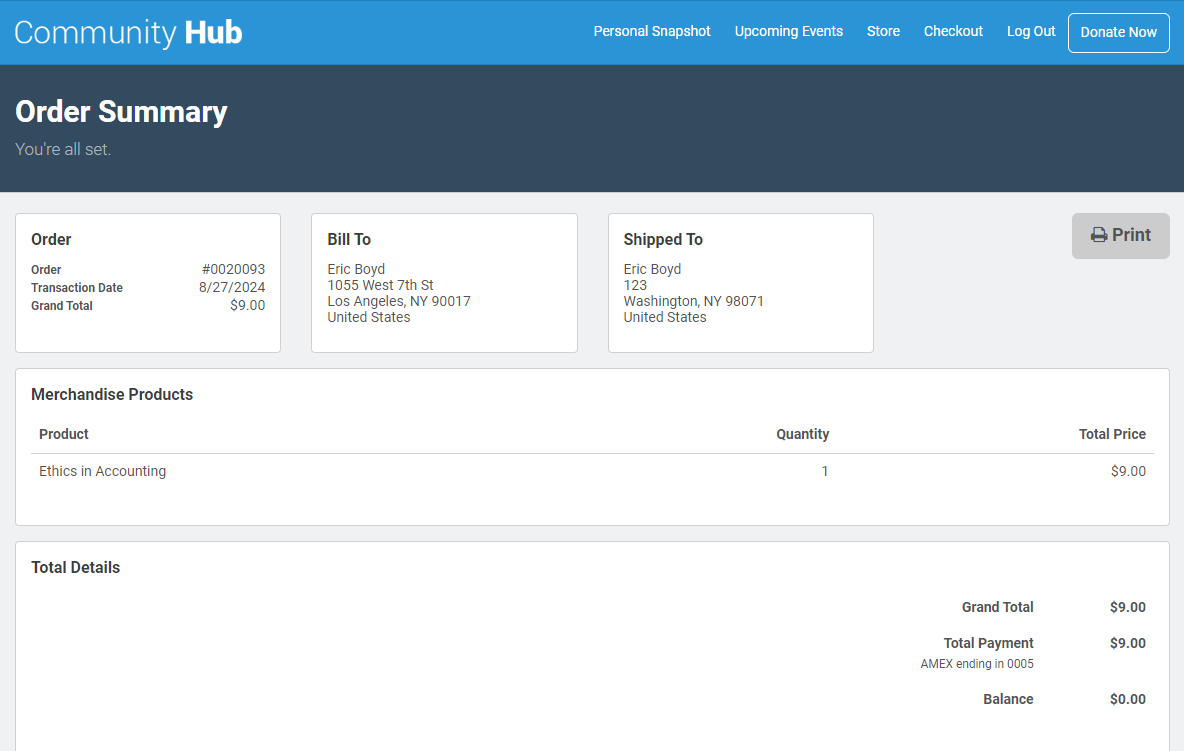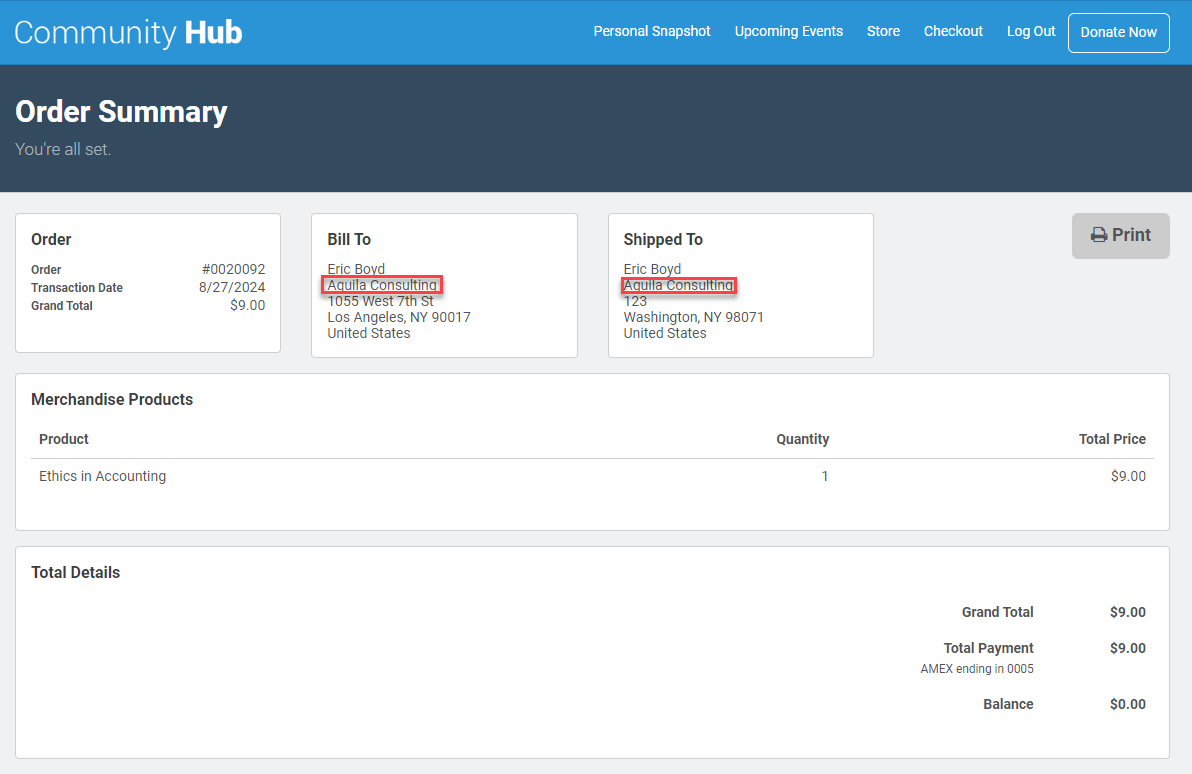Affiliations in Community Hub
In Community Hub individuals can view, create, edit, or remove their affiliations. Additionally, company managers can also view, create, edit, or remove affiliations to individuals and company locations on behalf of their company using a roster.
Customize Affiliations in Community Hub
Administrators can customize Community Hub pages and duplicate checking settings to tailor the affiliation experience for your constituents.
Enable New Affiliations Experience in Community Hub
In orgs where Nimble AMS was installed prior to the Winter '17 release, administrators can enable an enhanced affiliation experience for your constituents in Community Hub.
Managing Your Own Affiliations
Individuals can quickly view their affiliations on the Personal Snapshot page, or use the My Affiliations page to see more affiliation details and manage each. Individuals can remove a company affiliation, change their primary affiliation, or add a new one so they can connect themselves with companies and receive membership benefits and address information from their primarily affiliated company.
When adding a new affiliation on the Add Affiliation page, individuals can search for and affiliate themselves with their company or add a new one on the Create New Company page. When an individual adds a new company, they are made the manager of that company. More on this later.
- Association staff can control which Company accounts are searchable by using the 'Exclude from Affiliation Search' checkbox on the Account record. If checked, the Company Account will not appear in member searches.
- Association staff can control the hide or display of the Primary Affiliation Account Name on the Visual Force Order Summary page.
Displaying or hiding the Primary Affiliation Account Name on the Visualforce Order Summary page is controlled through the "DisplayAffiliationonOrderSummary" tag. When the tag is Checked, the Primary Affiliation Account Name is displayed; when the tag is unchecked, the Primary Affiliation Account Name is hidden. To avoid any disruptions to your members' shopping experience, we’ve set the DisplayAffiliationonOrderSummary tag as Checked by default.
Learn more about these Community Hub pages:
While managing an Individual's affiliations, if an affiliation is added in the Community Hub, it by default becomes the User Account's primary affiliation.
Managing Your Company's Affiliations
Company managers can do everything individuals can, through out-of-the-box functionality or through the use of customization, and a whole lot more. Company managers can not only manage their own affiliations but also the affiliations of their company. They can maintain and manage their company demographics as well as the individuals and company locations under their company using the Company Roster page.
When adding affiliations to their company, company managers can search for existing individuals and companies or add new ones.
Learn more about these Community Hub pages:
- Personal Snapshot Page
- My Affiliations Page
- Company Snapshot Page
- Edit Company Page
- Company Roster Page
- Edit Individual Page
- Edit Company Page
- Add Individual Page
- Add Affiliation Page
- Create New Individual Page
- Create New Company Page
While managing Company's affiliations, if an affiliation is added for any Account with an already existing primary affiliation, it doesn't become primary affiliation by default.